In this blog post, you will learn How to Program Philips Universal Remote (Step by Step).
Philips Universal Remote setup
The Philips universal remote setup should be relatively simple. It takes just a few basic steps to make the project work in time.
That has added to the popularity of the brand name over time. People trust that brand name for all of their electronic devices as well. The Philips universal remote setup will be simple for new users.
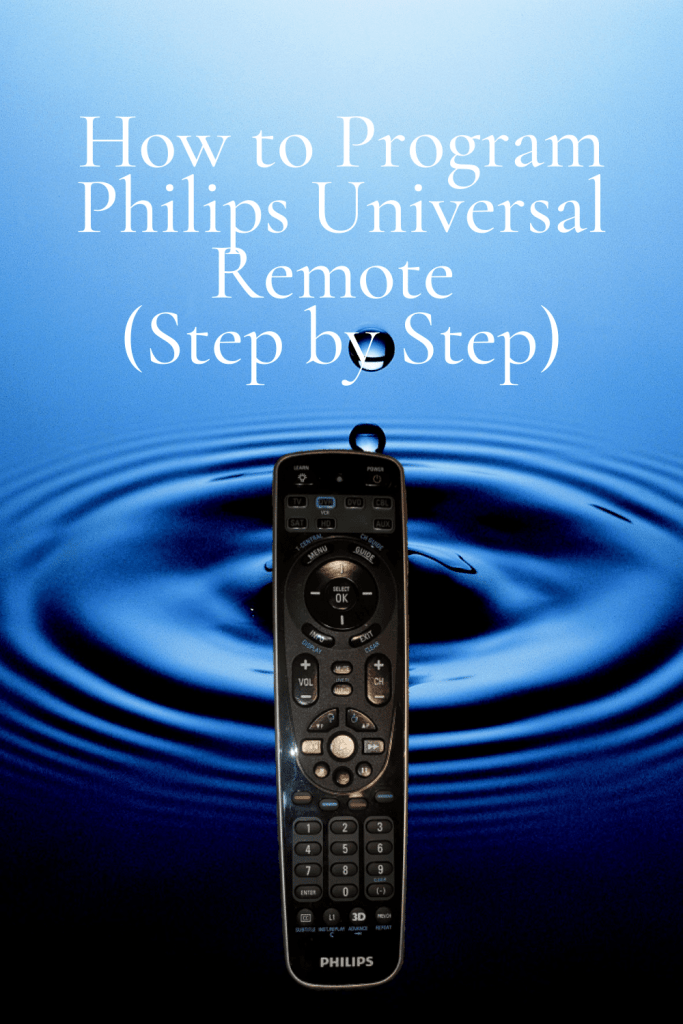
They should get familiar with the basic steps going forward. That is a good asset to all who get involved with it too.
Connect Remote To The TV:
The Philips universal remote setup should easily connect to any TV. New model TV units are designed to connect automatically with the remote. That allows the user to begin programming their remote as is needed.
That is a crucial first step to take, so give the process some time. That will benefit people who want to manage the process as is needed.
The TV is worth the wait and the process should be simple enough for many people.
Channel Scan Setup:
The Philips universal remote setup needs to scan for available channels. Channels are listed in different ways across many different viewing regions.
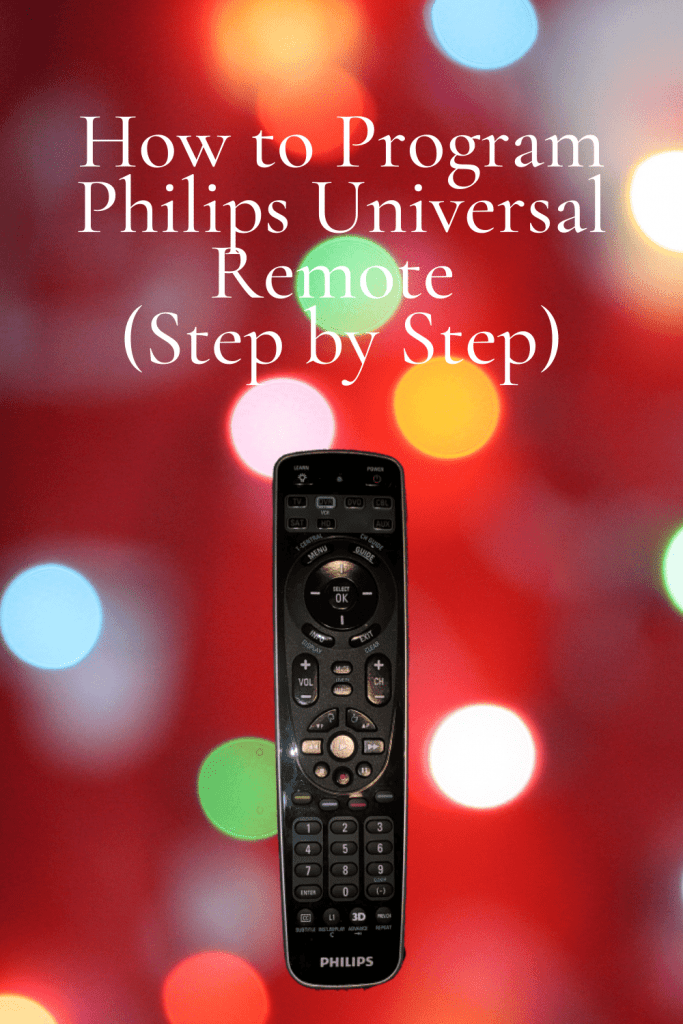
That is why the remote will need to spend some time accessing channels. It will organize the available channels that users will be able to watch.
Both cable and satellite TV viewers can access their own channel list.
That should simplify the setup process for a lot of people new to it as well.
Use The Remote Buttons:
Each button on the remote has a distinctive function. That enables people to access TV settings with the remote.
The Philips universal remote setup is geared towards teaching people the basics.
An instructional booklet has wowed people with the right features. Trust the brand name remote to stand for any test.

How to program Philips universal remote control to TV or any other devices with Direct Entry Code (Step by Step).
After unpacking your Philips universal remote control and installing 2 double A batteries on it.
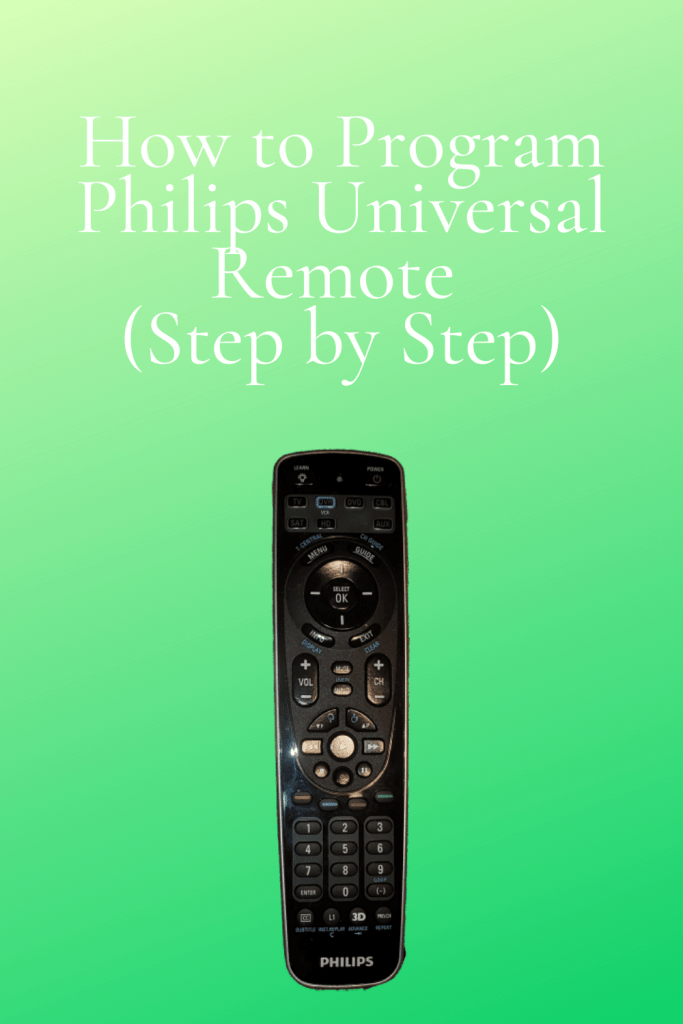
Below are how to connect your Philips remote control to TV and other devices.
Step 1: Find the 4 digit code of your device’s brand code in the code list. My TV is Samsung, I found the code 2448 in the code list.
Step 2. Manually or use the original remote to turn on the device and tune to channel 1.
Step 3.: Press and hold the key (tv, cable, DVD, auxiliary, DVR) of the device on the remote control that you wish to program for about 5 seconds.
Then release it. In my case, it is a Samsung TV.
The indicator red light will blink and remain on.
Step 4: Use the keypad of your remote to enter the 4 digit code of your device’s brand found in step 1. The indicator light should remain on.
Important information: If the red light turns off, you have entered an invalid code. You should try it again.
Step 5: Aim the remote control at the TV, press, and hold the power OFF/ON key. Release it immediately as soon as the TV turns off. The red light will blink and remain on.
Important information: This step usually takes between 5 and 60 seconds. In some circumstances, this step can take up to 15 minutes.
Step 5: You turn on your device by the remote control that you just programmed, then test the other buttons.
- If they work properly, Congratulations you are done. You have entered the correct code.
- If a button does not work properly, press and holds that button. Release it immediately as soon as it works.
Step 6: Lastly, press the device selection in step 3. In my case, a TV key twice to finish the setup.
Important information: If you wait 5 minutes or more before pressing a button, the remote control will initiate the setup mode and it will automatically be saving all your settings.
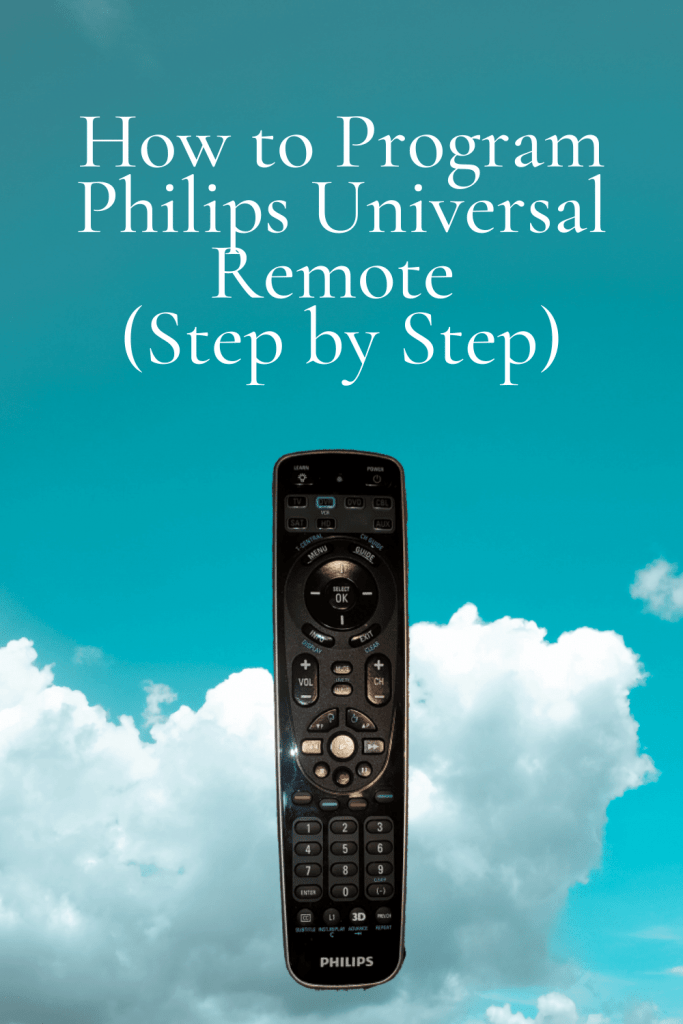
This Philips universal remote control is SRP5107. You can program up 7 devices with remote control.
Simply, repeat the above steps from 1 to 6 to program all your other devices.

Related Articles
