How to turn off / disable Talkback or Voice Assistant (Step by Step) in two different methods.
Your Samsung phone or tablet speaks to you if your device has a talkback or voice assistant enabled, Everything is explained every time you tap the screen.
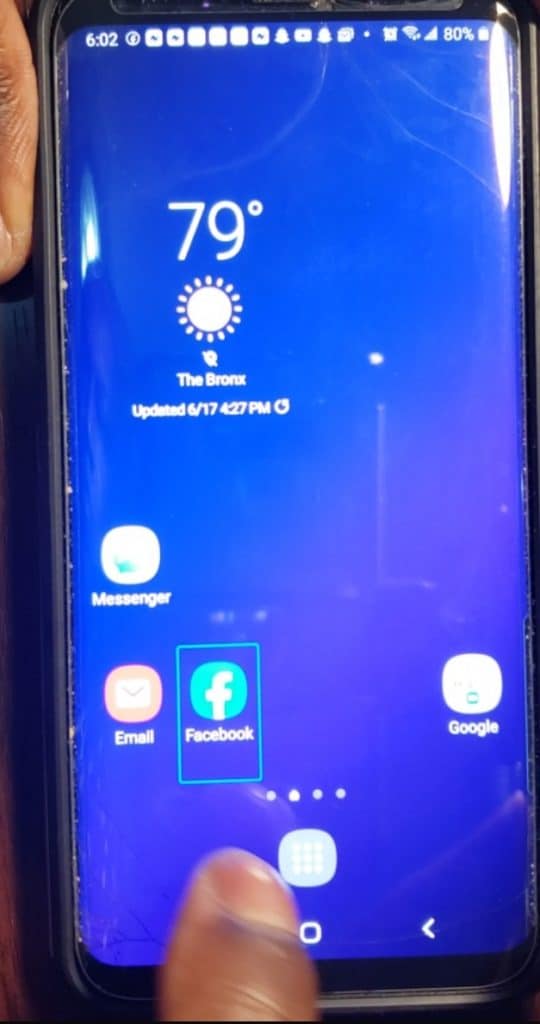
Talkback / Voice Assistant is a utility for Samsung devices that helps blind and visually impaired users talk about actions when they touch, select and activate items.
Important information: If Talkback or Voice Assistant is turned on, this will require you to tap once to highlight, then double-tap any item on the screen to select it. You can also use your two fingers to perform some actions. This can annoying sometimes.
Method 1: How to turn off / disable Talkback or Voice Assistant (Step by Step)
Step 1: Use your two fingers to open your phone if the screen is lacking or a password if required.

Step 2: Use your two fingers to swipe down from top to down to see the “Settings” icon.

Step 3: Tap once to highlight, then double-tap on the icon to access the Settings Menu.
Step 4: Use your two fingers to scroll down until you see Accessibility on the screen.
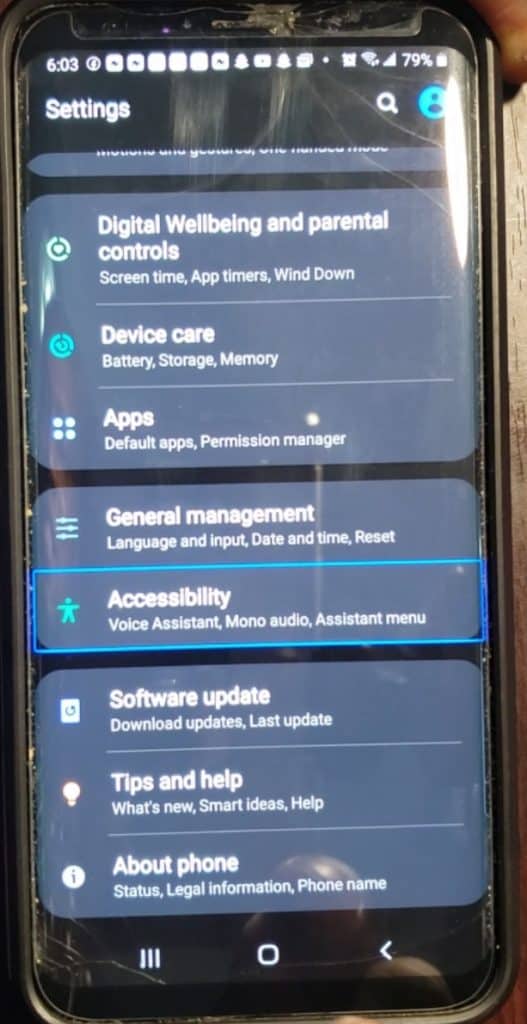
Step 5: Tap once to highlight, then double-tap on Accessibility to access it.
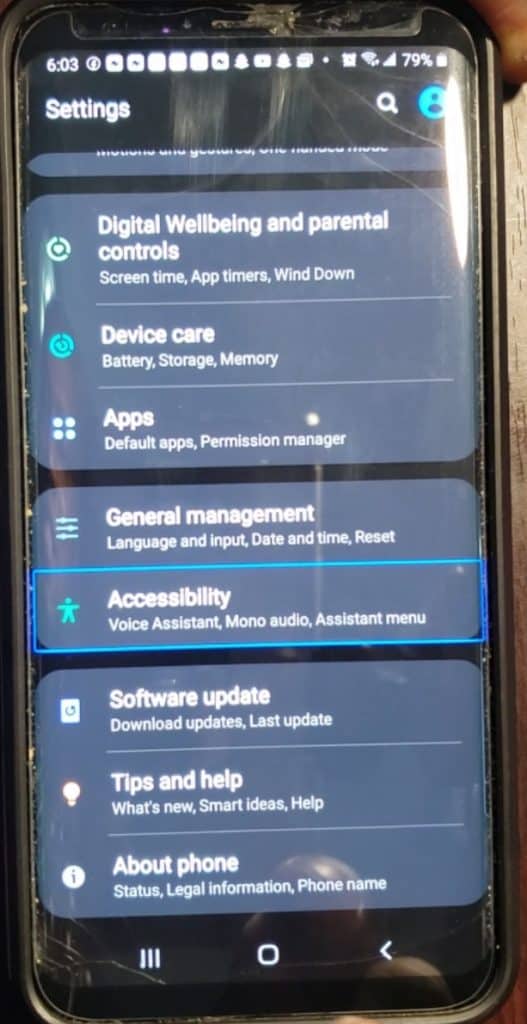
Step 6: Tap once to highlight, then double-tap on Screen Reader to open it.
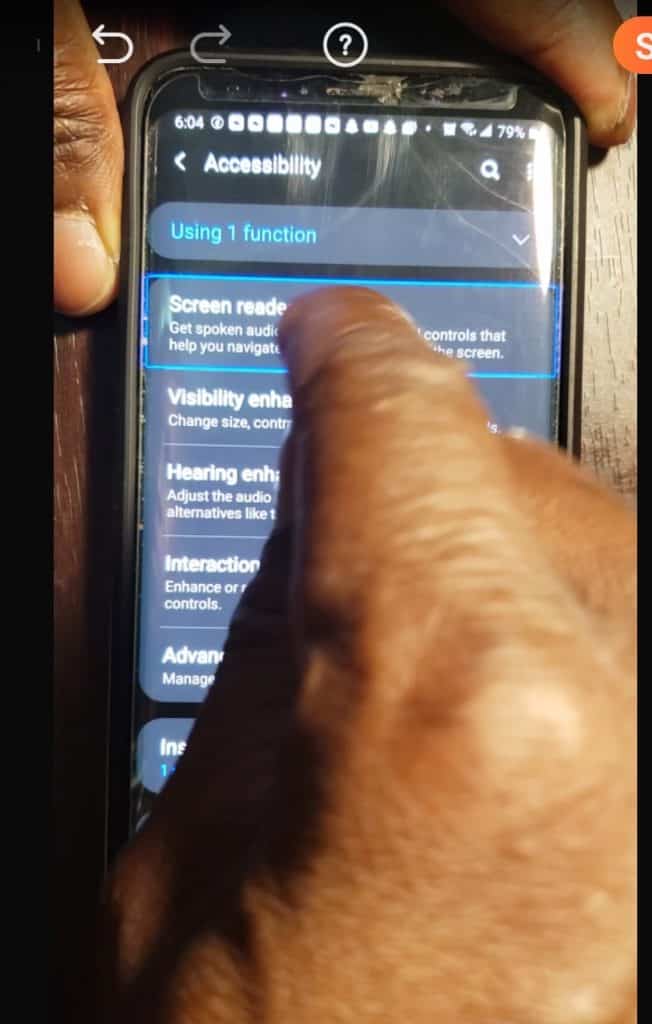
Step 7: Tap once to highlight, then double-tap on Voice Assistant turn off the option to disable this feature.
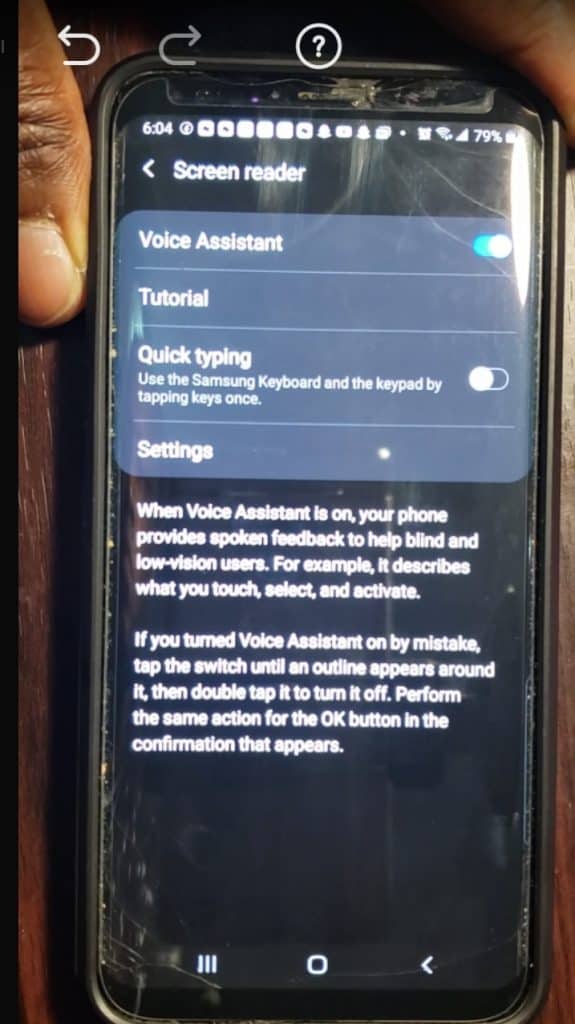
Step 8: You should see the “Turn OFF” option on the button on your screen, tap once to highlight, then double-tap it to disable.
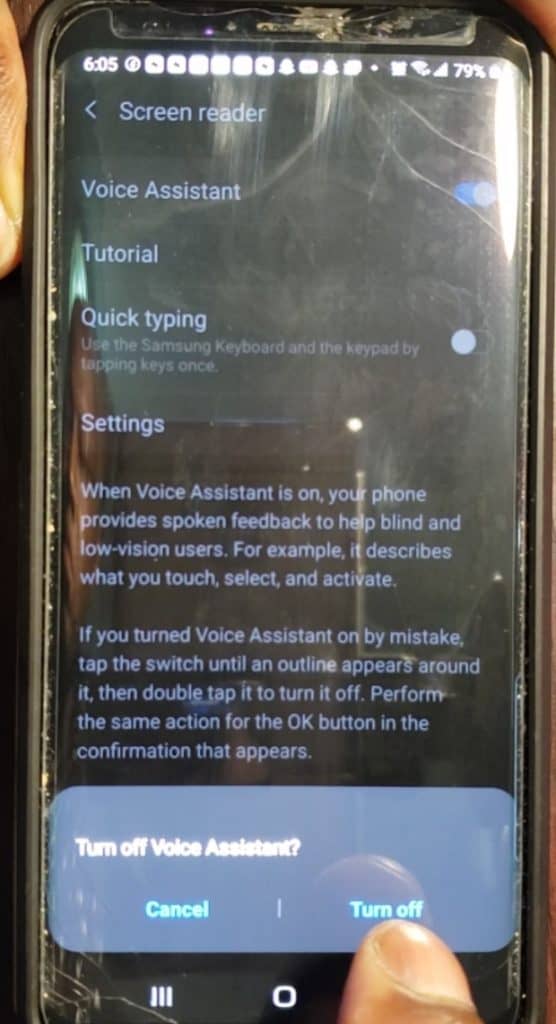
Method 2: Quickly Turn Off Talkback or Voice Assistant:
You only need one step to perform this action.
Simply, Hold the Volume UP and Volume DOWN buttons simultaneously for at least 3 seconds.
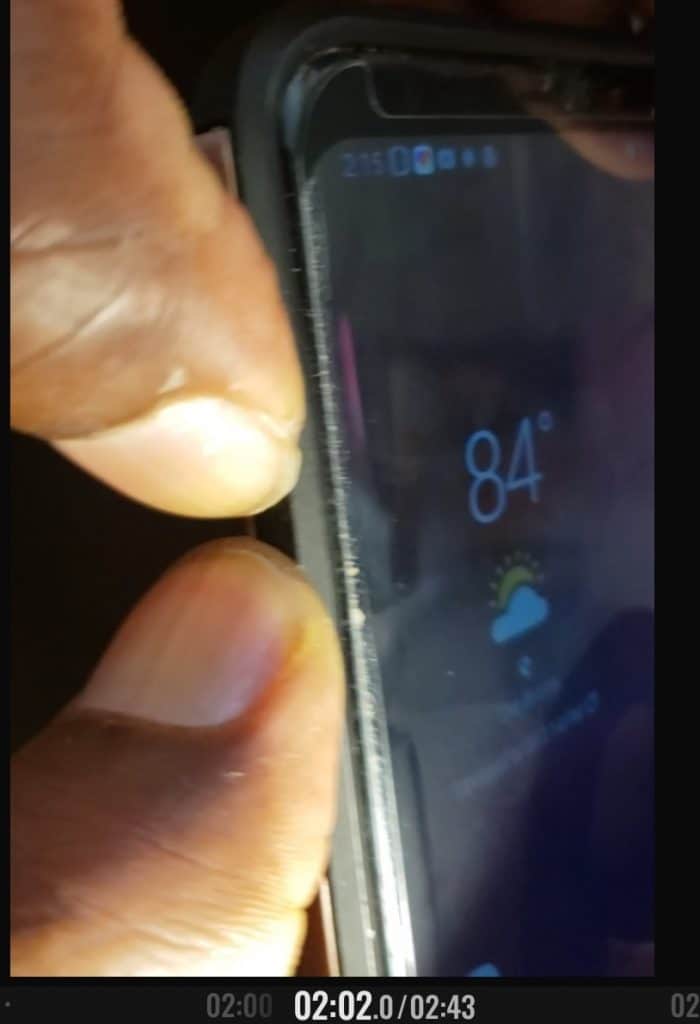
You should see a message on the screen alerting you that Talkback/Voice Assistant has been switched off.
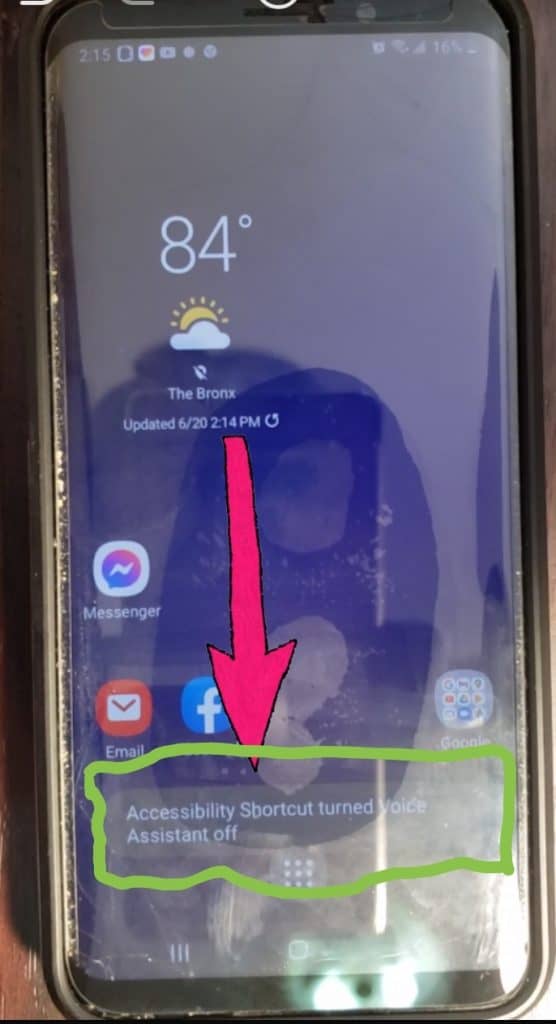
If not, please follow the steps on method 1 to turn off Talkback or Voice Assistant through the Accessibility settings.
Note information: This method is easy, but it does not work for some phones, so if it did not work for your phone, follow the steps on method 2 to disable Talkback or Voice Assistant.
