How to fix a slow computer will give you some tips on how to get this job done.
10 Tips That will help you TO FIX A SLOW COMPUTER
INTRODUCTION
In contemporary life today, almost everything is installed in soft copies, and most of the data is kept on our computers.
Apart from doing research, we have our computers as our diaries, journals, our file where the most critical information gets held, and where our daily schedules get stored.
However, a slow computer hinders one from accessing some info faster than intended.
Most times, when we are chasing our deadline, it’s very disappointing and frustrating to use a slow computer.
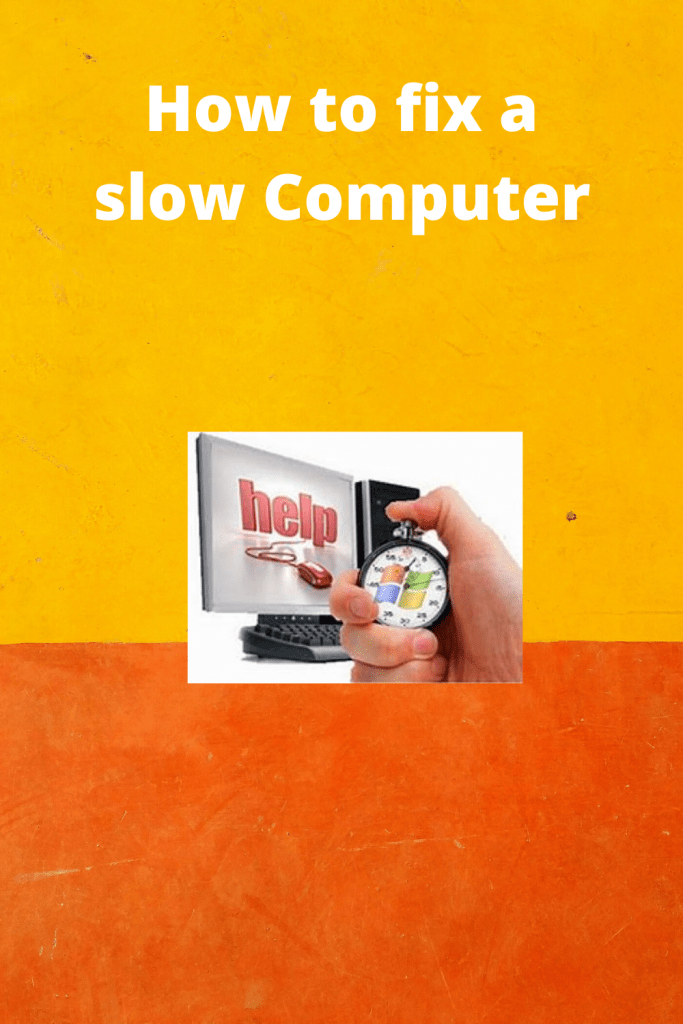
However, in this article, I will discuss methods of fixing an overall slow computer.
10 STEPS OF FIXING YOUR SLOW MICROSOFT WINDOWS COMPUTER
1. RESTART OR REBOOT YOUR COMPUTER.
Before we even dive in the speeding up your computer, reboot your device before beginning the following steps.
2. BACKGROUND PROGRAMS.
Depending on the setting of your computer, you may have programs that run in the background, which for some reason, slows your computer.
Therefore disable or remove any startup or TSRs programs that robotically start when you start your computer.
Please note: if you have no idea what programs are running in the background and what CPU and memory they are consuming open the task manager.
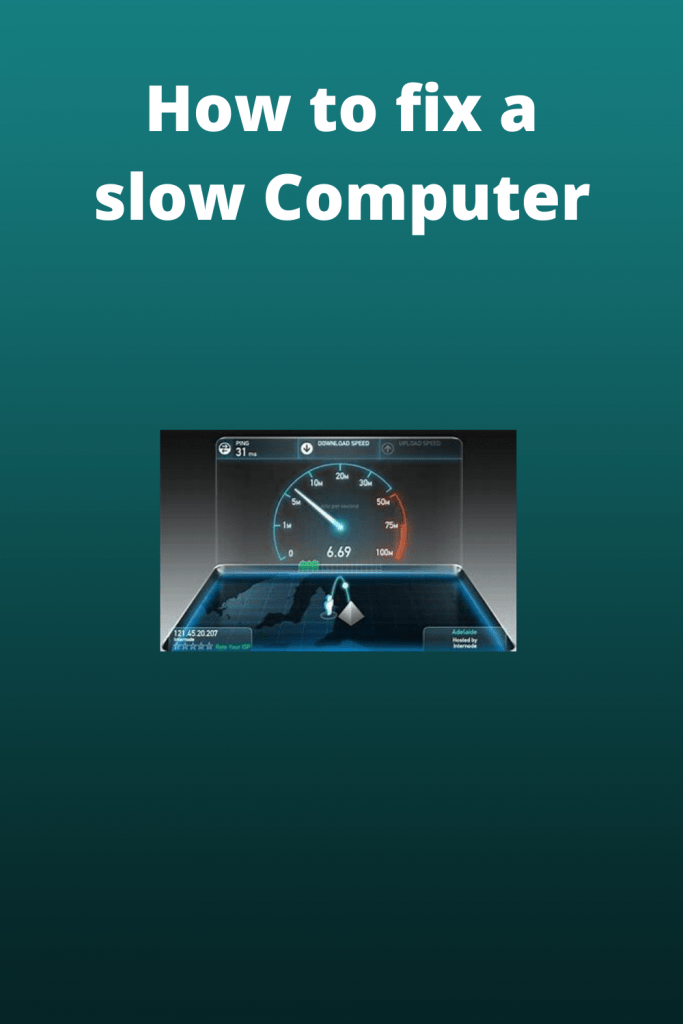
For window seven or higher, users run resmon to access and figure out how resources of your computer are used.
Also, ensure that an antivirus scanner, spyware protection program, and any other security software is not scanning your computer in the background because it decreases you’re your computer performance.
3. DELETE TEMP FILES.
Temporary files are stored in the hard drive; therefore, by deleting them enhances your computer performance.
Therefore use the disk cleanup utility to delete temp files and files that are not important anymore.
4. FREE HARD DRIVE.
Ensure that your hard drive free space is at least 200-500 MB.
The free space enables your computer to swap files.
Also, to make sure your computer hard drive is safe to run ScanDisk for verification.
TEST HARD DRIVE
To test any errors from your hard drive, use software tools to look SMART of the drive.
5. SCAN FOR VIRUSES.
If your computer contains a virus, it may run slowly.
Therefore you can install antivirus programs that will protect your computer from viruses.
6. SCAN FOR MALWARE.
Computer problems and slower performance today may get caused by spyware and other types of malware.
Therefore running a free version of malware bytes in your computer facilitates to malware scan, thus boosting your computer performance.
7. HARDWARE CONFLICTS.
Run a thorough check on the device manager and ensure that it doesn’t conflict.
However, if there are conflicts, solve the issue because they slow down your device performance.
8. UPDATE WINDOWS.
If your computer is slow, update the latest windows installed and ensure that your browser plugins are up-to-date to prevent your computer from running slowly.
After making the above changes reboot your computer then:
9. RUN A REGISTRY CLEANER.
This is a suggestion if your computer still runs slow after following the above steps.
10. MEMORY UPGRADE.
It needs more memory if your computer memory has stayed on your computer for more than two years.
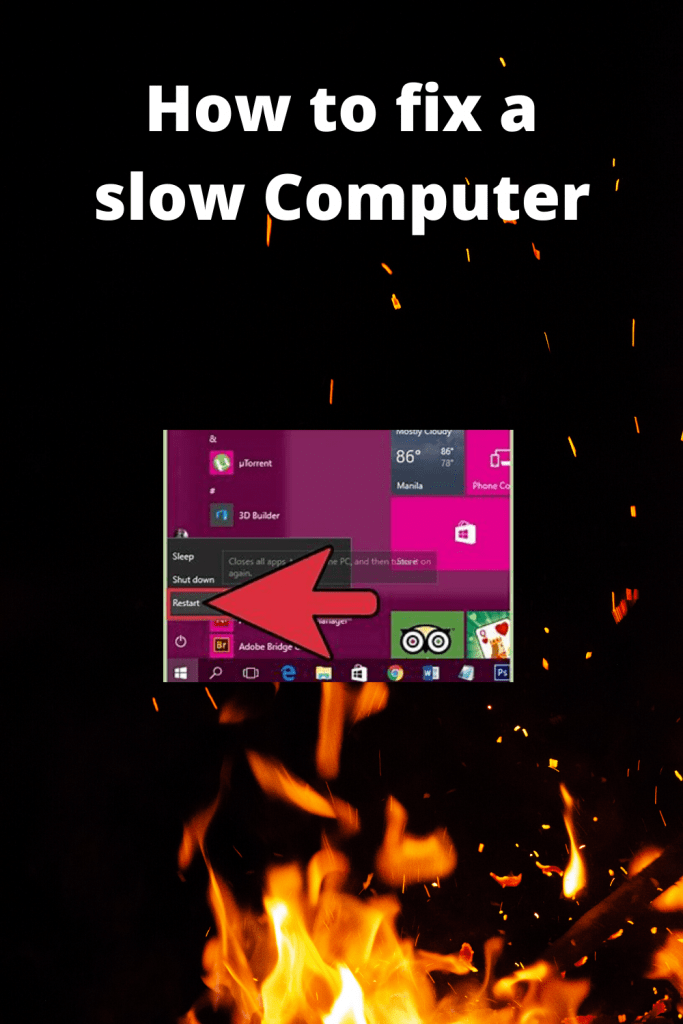
Therefore enough memory enhances programs to run within memory.
CONCLUSION
Hopefully, the above steps help you to speed up your slow computer.
However, if the computer still is running slow after the above steps, there may be complicated issues related to your hardware.
Therefore you can run a diagnostic test with ultimate boot CD utility.
Alternatively, you can buy a new computer if the old one is more than five years.
