How do I attach my tv to a wall mount?
LCD and LED TVs are lightweight, but they can break into pieces when knocked down. While you might be careful when handling it, the last thing you need is to receive news that someone has keeled over and knocked it down. Check out best tv wall mount on Amazon here

Mounting it to a wall is the only option you have if you want to ensure such incidences don’t occur. Here is a step-by-step guide to help you mount your television the right way.
Materials required for this job
To mount your TV correctly, here’s what you’ll need:
Stud finder for maximum support
Level to prevent unnecessary holes in your wall
Power drill with a drill bit to speed up the mounting process
Flathead screwdriver to secure the screws in place
A TV wall-mount bracket
Mounting hardware such as screws and spacers
Paper template
Pencil or masking tape
Remember, mounting a TV to a wall isn’t a one-person project. You’ll need someone to hold the TV while you get the position right.
How to mount a TV to a wall
Now that you have everything in place, here is a step-by-step guide:
Step 1: Find the right place to position the TV
How you position your furniture dictates where you should mount your TV. If you prefer the U-shaped furniture coordination, it would be best if you position the TV in the middle for an accurate viewing angle. If you have a fireplace, the best place to mount your TV is above it because most people consider it as a focal point of the room.
Step 2: Use the stud finder to locate the wall studs
Using a stud finder, move it across the wall until it notifies you that it’s located a stud. As soon as it does, use painter tape to mark the stud, so you don’t forget the position of the stud.
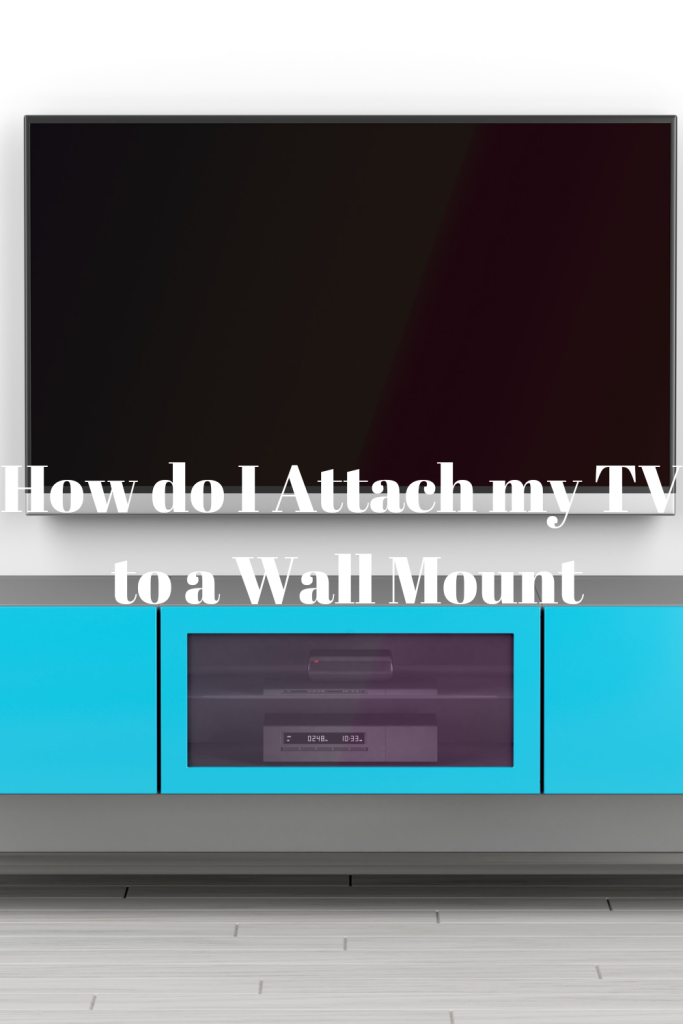
A stud finder is usually cheap, and as long as you take your time finding the correct one, it’ll work pretty well. If it doesn’t find a stud, get an obtrusive spot where you can poke a finishing nail through the wall to ensure you find a stud.
Step 3: Mark and drill the pilot holes
The small holes you drill on your wall are supposed to allow the mounting screws to enter the wall. Get a friend to help you:
Hold the mount up to the wall and also ensure the level is straight
Make light marks using a pencil where you drill the holes to attach it to the wall
Attach the masonry bit to your drill. Drill the holes to attach it to the wall
Step 4: Double-check the bracket position
Once you’ve marked the position of your TV wall mount, it’s time to position the mounting bracket on the wall. Place the TV wall mount or bracket flat against the wall while lining one screw location with the first marked hole. Ensure the position is firm.
Next, pivot the other side of the bracket as required to line up the second hole. Use the level to double-check if the mount is level. This should help you determine if the mount is aligned with your planned pilot holes.
Step 5: Place the TV mount on the wall
Assuming your TV has attachment holes on the back, remove the plastic screws. Now you can attach the plate to the back of the TV.
Step 6: Place your TV on the mount
Again, you’ll need an extra pair of hands to put the television on the frame once you install it. Line up the mounting plate on the TV with the bracket on the wall. Be careful when lifting the TV, while paying attention to the exterior bezels. Make sure you don’t grab on the screen as it can damage the display.

As you attach the TV to the wall mount, be careful not to over-tighten the screws to avoid damaging the TV stripped screw heads. The easier trick is to tighten the screw until it firmly holds the bracket snug against the chassis. From there, you can tighten a quarter turn. Check out best tv wall mount on Amazon here
Step 7: Reconnect the TV
The only thing left is to reconnect the power to the TV and any other devices you’ve plugged in. Sit back and enjoy your newly-mounted TV. Read about Samsung TV remote app here.
