You will learn How to Program Trisonic TS-RC413 Universal Remote Control in 2 different methods in this post.
After you unpack your remote control, you will need to buy 2 triple A batteries for your universal remote because most of them do not come with batteries.
You open the back of the remote control and put batteries in, then close it.
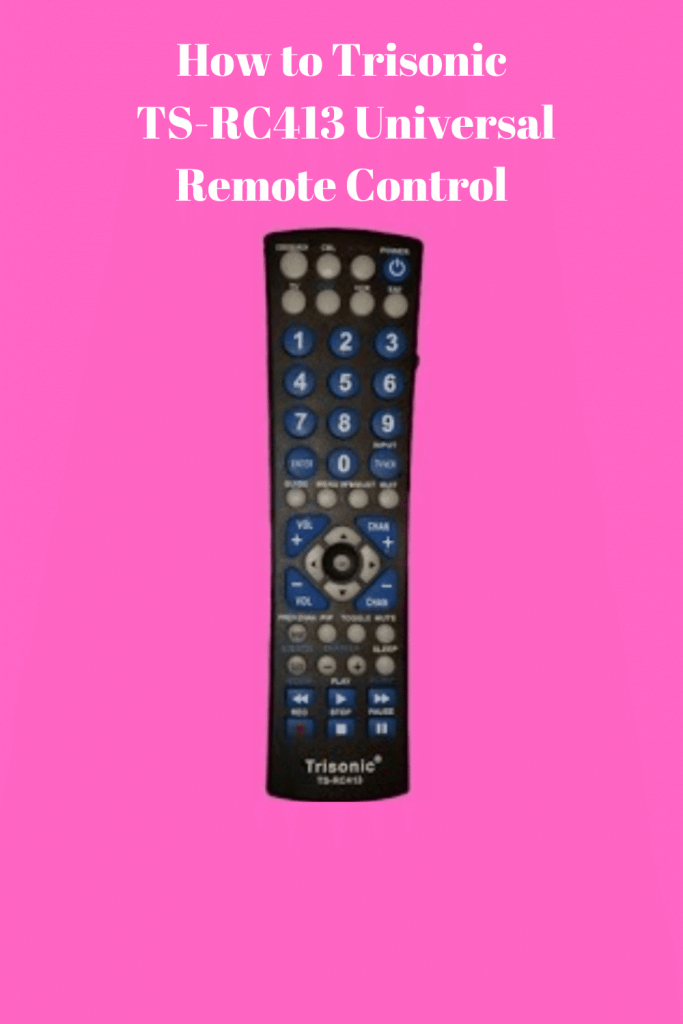
Make sure to know what type of batteries that you need for your universal remote control before buying them.
Method 1: How to Program Trisonic TS-RC413 Universal Remote Control with Direct Code Entry.
- First step: Locate the 4 digit code of your brand’s device (TV, DVD, CABLE, VCR, SAT, Auxiliary), and write it somewhere or remember it. You will need it in step 4. My TV is Samsung, I found the code 0309. You can also circle the code.
- Second step; Press and hold the “Code Search Button ” button for approximately 4 seconds, the LED indicator light shines, then release the button. The LED light will remain on.
- Third step: Press and release the device button that you wish to Program (TV, DVD, CABLE, VCR, SAT, Auxiliary)”. The LED light will blink once and remain on.
- Fourth step: Use the keypad of your remote to enter the 4 digit code of your device’s brand that you found in the first step.
The LED light will turn off if the code is correct. On the other hand, if the code is incorrect, the LED red light will flash and remain on allowing you to enter different codes.
5. Fifth step: Use the universal remote control that you just programmed to turn off the device, then turn it back on by pressing the “Power” button, and check the other buttons. If they work properly.
Congratulations you are done. If they do not work, try different codes of your device’s brand since most brands have more than one code in the code list. Or try to program it with the auto search code method.
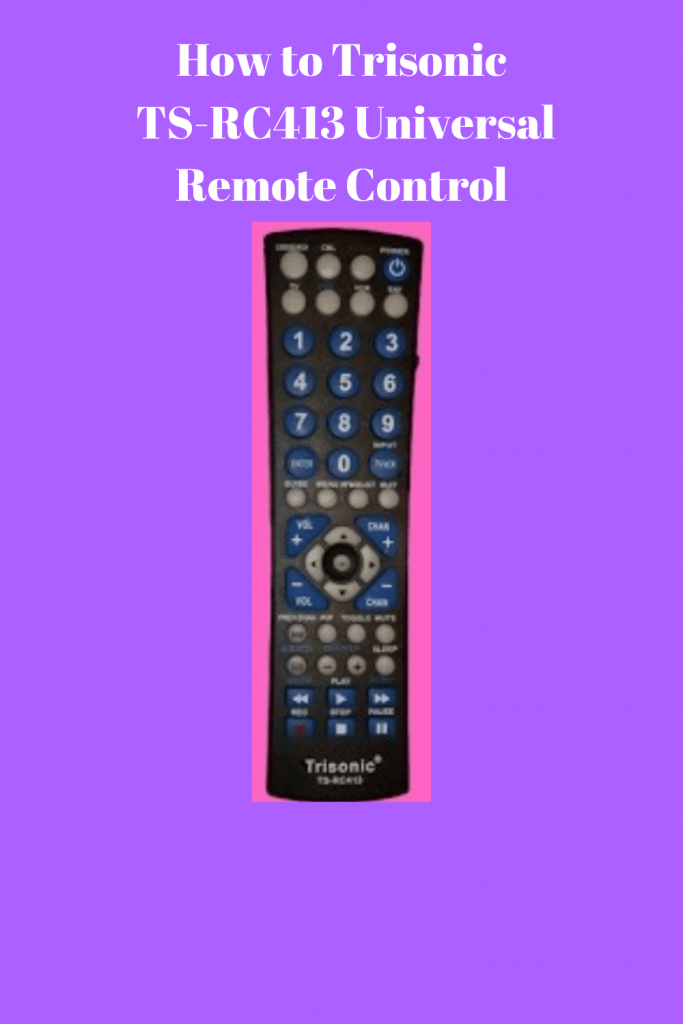
Method 2: How to Program Trisonic TS-RC413 Universal Remote Control with Auto Search Code.
- First step: Locate the ” MUTE” button on the remote control, but do not press it yet. Just remember the location. You will need it in step 5.
- Second Step: Turn on manually your device that you wish to control.
- Third step; Press and hold the “Code Search ” button for approximately 4 seconds, the LED indicator light shines, then release the button. The LED light will remain on.
- Fourth step: Press and release the device button that you wish to Program (TV, DVD, CABLE, VCR, SAT, Auxiliary)”. The LED light will blink once and remain on.
- Fifth step: Point the remote control toward the device, then the “CHAN +” button and release it. The remote control will start searching automatically through the codes.
The LED light will start flashing. Press the “MUTE” button as soon the TV channel changes, to save the code.
Important information: if you wait too long like more than 1 second before pressing the “MUTE” button, it will go to the next code. Therefore you will have to start over from step 1 or use the ”CHAN – ” Down button to go back to the correct code before pressing the “MUTE” button.
- Sixth step: Use the universal remote control that you just programmed to turn off the device, then turn it back on by pressing the “power” button, and check the other buttons. If they work properly.
Congratulations you are done. If they do not work, Repeat the process, Or try to program it with the Direct Code Entry method.
You can program up to 6 different devices with this Trisonic Universal remote control such as TV, DVD, CABLE, VCR, SAT, Auxiliary.
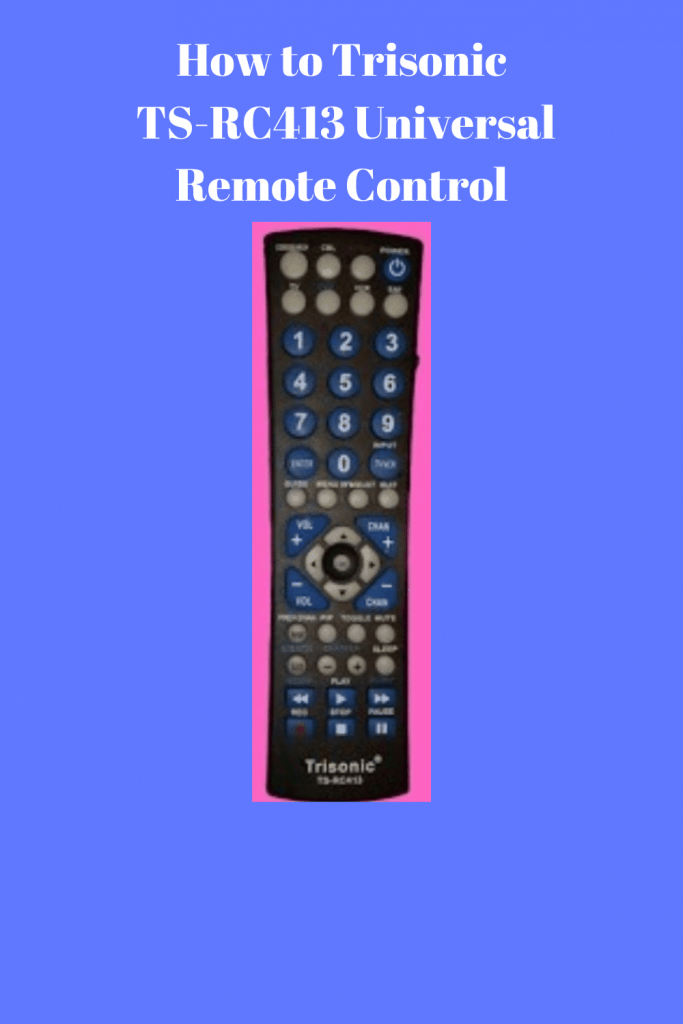
Related Articles
Check out the current price of this remote control on Amazon here.
