How To Fix DNS Server Not Responding Problem Overview
The domain name system is a decentralized naming system for computers, resources connected to the internet or services.
This system translates hostnames to IP addresses. Therefore, if we do not have a DNS, surfing the web would be hectic since we will have to enter the IP address for every site we visit. Best Amazon Deals
You might have been unable to access a particular website on the internet.
The connection may have failed due to a ��DNS server is not responding’ error.
The good news is that you can fix this problem by following the guide below.
Step 1: change your DNS server address
You can begin with changing the DNS server to Google’s public which is an alternative DNS offered for free to internet users across the world. It serves as a looping name server providing resolution for any host on the internet. To change your DNS server to google’s public, you need to:
- Go to Network connections settings
- In the network and internet settings window, select the connection type, for example, Ethernet and click change adapter options
- Right-click on your connection type (in this case, ��Ethernet’) and select “properties.”
- In the internet protocol version 4, enter 8.8.8.8 as the preferred DNS server and 8.8.4.4 as DNS alternate server.
- Restart your computer and try to see if the error is fixed.
Step 2: Reset your IP address and clear your cache
- Run the command prompt as an Administrator and type in the following commands
iPconfig /flushdns
ipconfig /registerdns
ipconfig /release
ipconfig /renew
· Restart your computer and try to visit the website to see if it succeeds.
Step 3: Update your network drivers
- Go to the device manager window and scroll down to the network adapters.
- Click on the active network adapter and update driver
- Restart your computer and access the website to see if it opens.
Step 4: set your MAC address manually
A media access control address is an identifier assigned to a piece of the network and is also referred to as the physical address.
To set your MAC address manually, you need to know your physical address.
The address is mainly assigned by the manufacturer and is found in its hardware such as the card’s read-only memory or other mechanisms of the firmware.
Step 5: Reset your router or modem
Turn off your router and wait for a while and then turn it on again. When your router is on, restart your computer as well and see if it succeeds.
There might also be a problem with your router configuration, so try resetting your router by opening the router configuration web page.
Resetting your router configuration also resets your router password.
We hope that the solutions discussed above will help you fix the “DNS server is not responding” error.
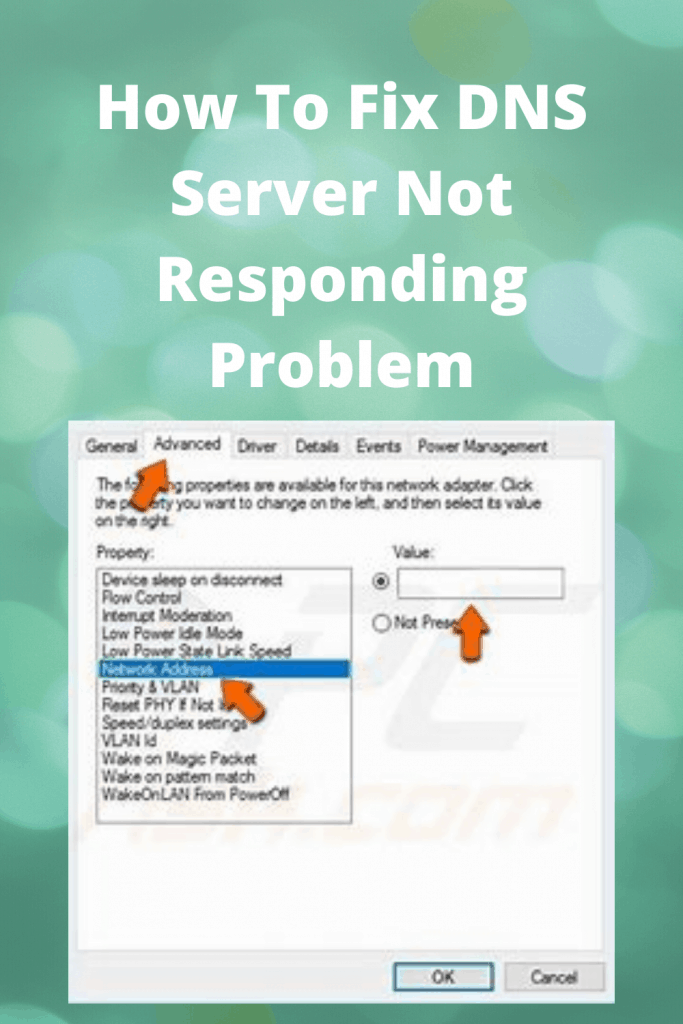
If none of the methods works, consult your service provider to check if the failure may be caused by the quality internet service. Best Amazon Deals
How to Fix the DNS Server Not Responding No Internet Error
Error Code 799 occurs when your device cannot connect to DNS (Domain Name System), a directory which converts hostnames into IP addresses so users can easily access websites online. It’s a common occurrence which could be caused by many factors, though there are several ways you can address the issue; rebooting router or modem, reviewing network issues, or upgrading browser software are some options available to address this error message.
One of the main causes of this error can be found in a weak Wi-Fi signal, an outdated DNS cache or faulty modem or router. To check if these are at play in your case, connect via an alternate WiFi or Ethernet cable connection if possible; or temporarily disable firewall/antivirus software to determine whether these programs are stopping your computer from communicating correctly with DNS servers.
If the DNS Server Not Responding No Internet problem persists, consider switching your default web browser. If Google Chrome is currently your choice, try Mozilla Firefox instead; these free options are easily found online and downloaded to either a Windows or Mac device.
If none of these methods work, updating your network adapter drivers may be necessary. To do this, right-click an active network connection and select ‘Properties”. Under ‘Advanced” select “Internet Protocol Version 6 (TCP/IPv6)”.
