How to Resize your Images Overview
Image resizing is the process done to keep images in the required dimensions, pixels and dimensions.
Resizing images is essential when it comes to uploading images on social media platforms and in email attachments where there are size restrictions. Printing requirements also add to the reasons for resizing an image. Best Amazon Deals
What materials or products do you need to resize an image?
The only material that you require for image resizing is a resizing app or software. You may choose the most basic software on your computers, such as paints or photos app if using a phone.
These editing tools offer resizing commands either through cropping, pixel adjustments, and actual dimensions alterations.
If you have editing software in your device, you are rest assured that image resizing will not be a big deal for you. Tons of resizing software are also available online.
How to resize an image
1.Save the current image
Save the image you want to resize in an easily accessible location. This enables you to retrieve the image faster, especially if you are using online software.
Here, there is no restriction on the image format that you use.
2. Open the image on the software
When resizing an image offline, you only need to right-click on the image and open the image with the preferred photo editor.
If you are using an online editing tool, there should be an external window that redirects you to open the preferred image.
3. Resize the opened image
The software should direct you on how to alter the image width and height to obtain the desired size.
Many editing software will also require you to input the desired pixel dimensions, resolution and actual size.
4. Save the resized image
After all the resizing work has been done, you should remember to resave your image either to the original location or to a new location.
To make sure that your image does not look warped, you should maintain its initial width to height ratio.
A suitable resizing procedure should not only involve stretching or expanding the image corners as this will not control the image details and sharpness.
The more extended the image resizing procedure is, the better the quality of the resulting image.
Whether you are enlarging an image or compressing it, you should ensure that its quality is not compromised.
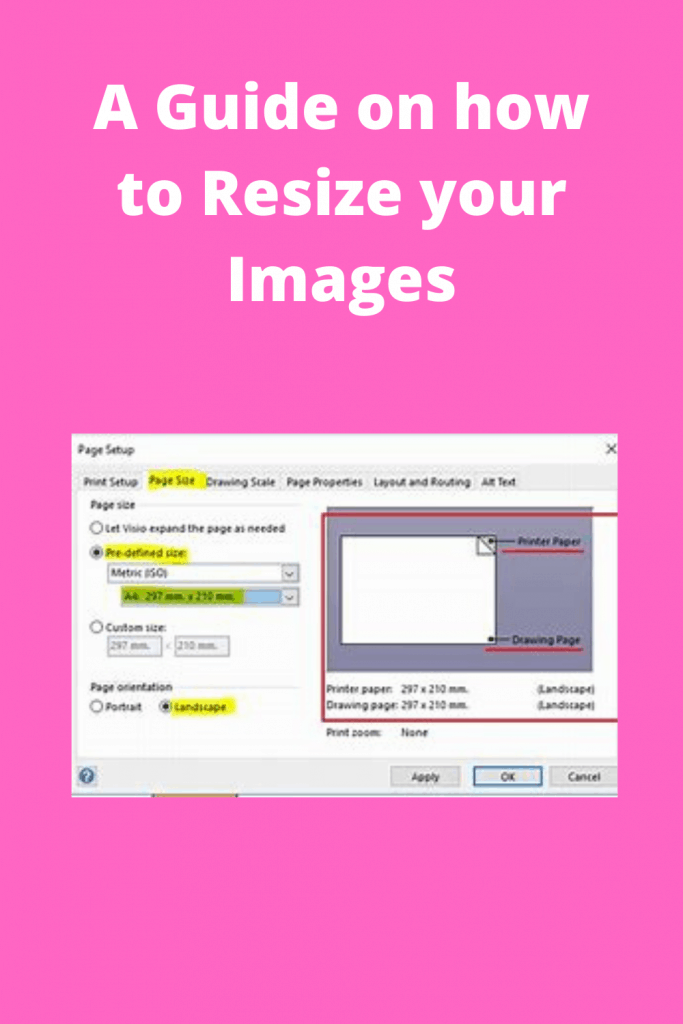
This mainly depends on the quality of the software you are using to resize your image.
It is imperative to choose an image editing that is easy to use and one that offers the best image quality even after resizing.
How to Resize an Image Without Losing Quality
High-quality images can make an enormous impact when it comes to web design. Not only can they establish a professional image for your website, but they can also speed up load times significantly. Sometimes you may need to resize images without losing quality; when that occurs it is crucial that you know how to resize properly so your images retain their original appearance.
Follow these steps to resize an image without losing quality:
Select the photo that needs resizing and open it in either the Photo app on your Mac, desktop computer, or Finder. From here, click File then Preview; this will create a copy with all your changes made so far and save this version so you can easily revert back if necessary.
If you want to resize an image, choose Fit To. From the drop-down menu, you can choose among various web and print sizes or use width and height numbers directly. Changing resolution (which affects how large an image appears) by clicking Options then selecting from one of several settings from the drop-down menu is also available.
Make sure the “Resample image” checkbox is checked. This will keep the number of pixels constant when resizing a photo, thus maintaining its quality while decreasing file size. Furthermore, interpolation settings can be adjusted to either increase or reduce artifacts that appear with every resize of an image. Best Amazon Deals
Related Articles
