How to Use the Udemy Mobile App overview
Did you know you can learn over 155000 courses through your mobile phone using the Udemy mobile app? Udemy launched a mobile app, available both for android and IOS devices.
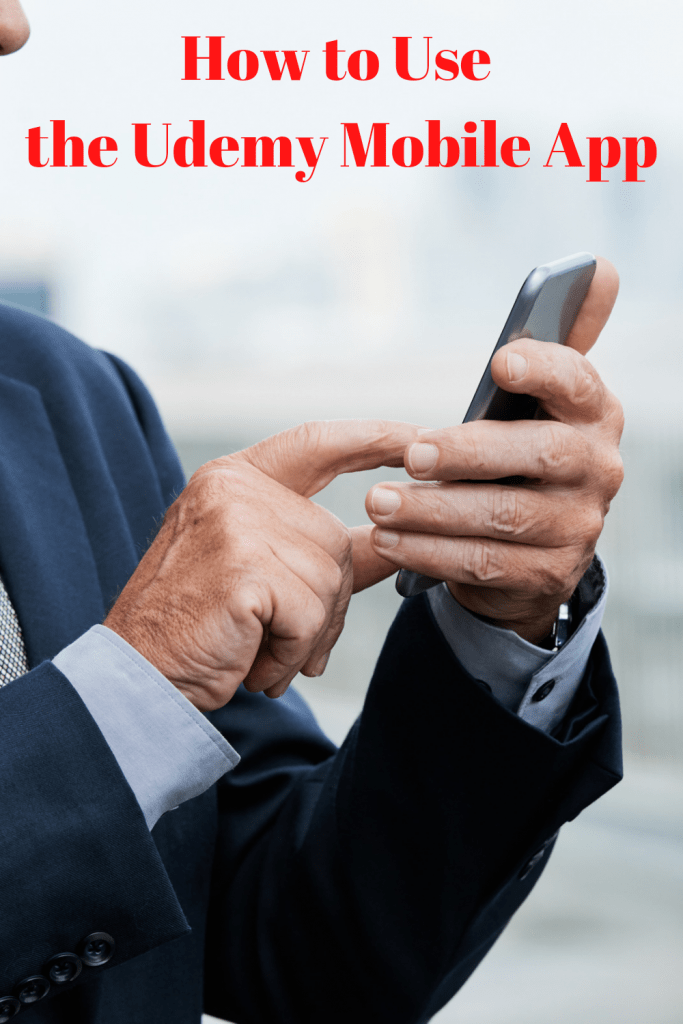
This mobile app allows individuals to learn remotely and on their terms without even a desktop.
Udemy mobile app allows billions of students to access course materials, download the materials and watch the various videos that are more demanding.
With its existence, more than 1 million students and over 6000 instructors are brought together.
This article guides you on using the udemy mobile application and the materials you require to use this application.
Materials required
To use the udemy mobile app, you need to have an IOS or Android device. You also need to have reliable internet, i.e., from the wireless connection or service providers, to help you get to the website.
Furthermore, you need enough storage, as it is vital for storing the materials you download for offline reading.
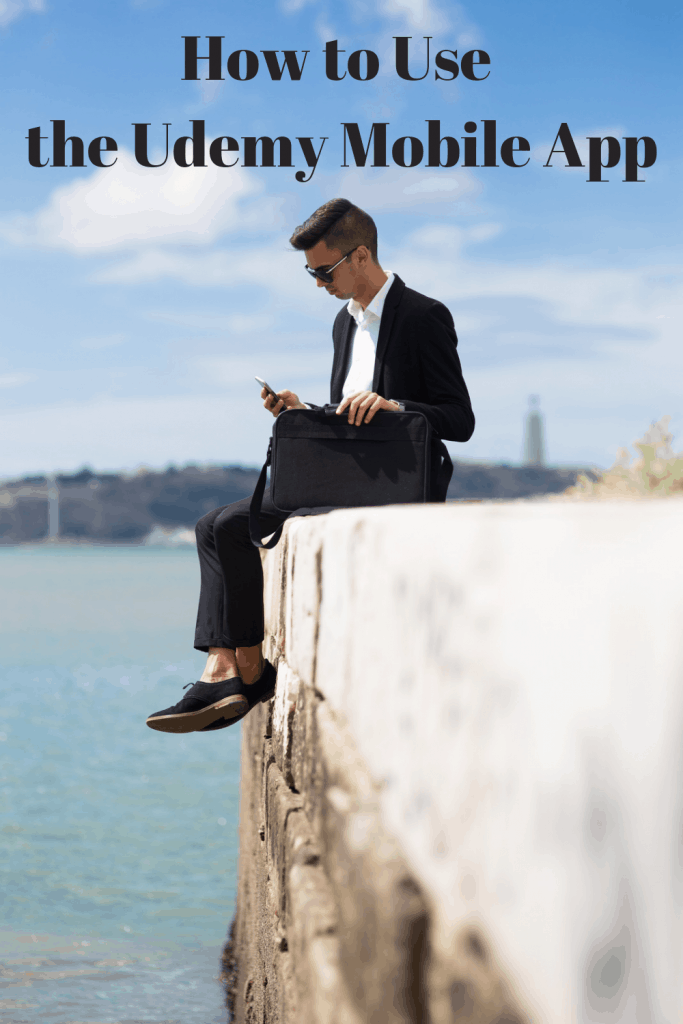
How to use the Udemy Mobile app
Step 1
You need to download the application. Whether using an IOS or Android system, you need to download the mobile application.
Currently, you can find this application in the Google play store for android devices and the app store for iPhones.
Then, download and install the application on your device. Ensure you install the correct application and the current version to prevent issues while using it.
Step 2
After installing the application on your device, you need to create an account, after which you sign up with your email.
Remember, when you sign up with the Google, Facebook, or apple option, the udemy application doesn’t generate a password for your account.
If you want to generate a password for your account, you need to sign in with the email you used to register the apple, Facebook, or Google account.
In the account setting, you can access the email you used to register the account.
Step 3
After signing in, you need to access the various supplemental resources the instructors add to the site. All the resources can be quickly viewed and accessed on this application.
To access these resources on your mobile device, you need to navigate through to the course dashboard, after which you swipe the tab with the ‘more’ option.
On these options, you then click on the resource section. After clicking on this button, you’ll view a list of the available files for viewing.
If the resources, i.e., the files, are in PDF form, you can go ahead and download them for offline usage.
Step 4
You need to access the instructor. Check and see if an instructor is available or has provided materials that the system can produce for downloading. You should move the cursor to the gear icon.
The gear icon is located at the bottom right side of the lecture player. If the instructor has allowed for downloading of the learning content, you can download it into the computer.
You can ask the tutor to enable the downloading feature of the material in case the lecture isn’t available for download.
To download this lecture to the computer, you need to click on those words visible there.
Step 5
Lastly, you need to log out of your udemy account. After logging in, getting the necessary information, you need to log out of the application.
To log out from the udemy application is very simple.
First, move the cursor to the location where your profile or initials are, i.e., at the top right side of the dashboard page.
After clicking there, a drop-down menu will appear; click on the option of ‘log out’ in this menu.
You are safe to have logged your account out successfully, and no activity can occur again in your account until you log in again.
Conclusion
Udemy has made accessing course material and downloading relevant lectures easy for the billion students using it by coming up with the udemy mobile app.
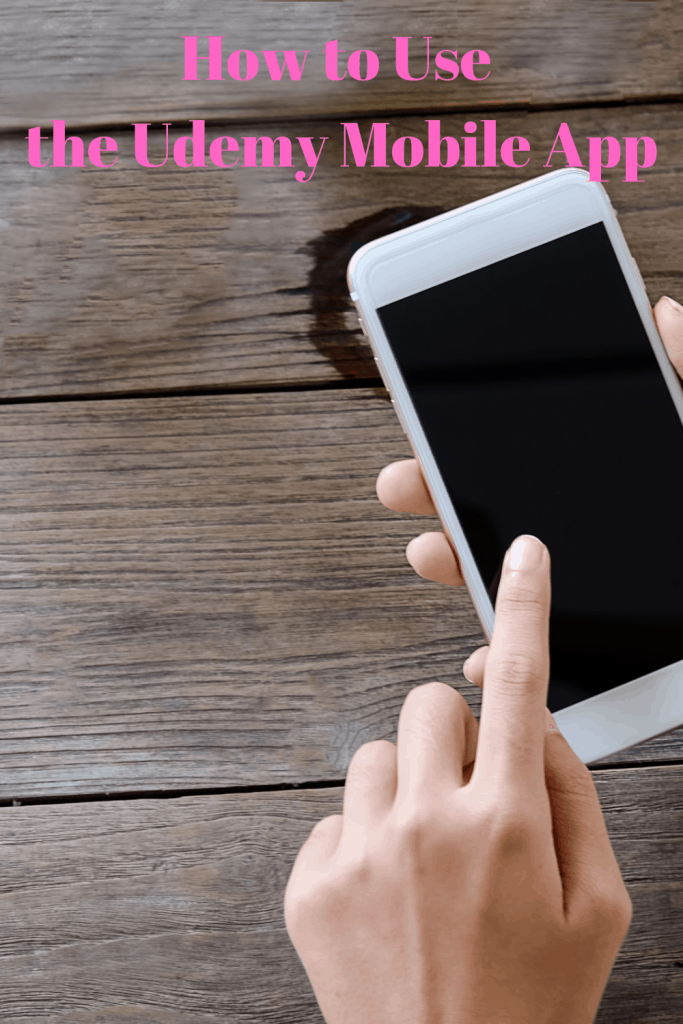
This application has become more valuable because you can access your udemy account even without your desktop.
However, for the application to work effectively, you should take the steps above to use the udemy mobile app to achieve your set objectives at Udemy.
