Easy Way show you how to set up Roku
When you connect a Roku to your TV, you can enjoy more than forty thousand paid and free channels. In this article, we shall have an overview of how to set up Roku step by step.
1. Connect your TV to the Roku player using an HDMI cable. Best Amazon Deals
2. connect the Roku player to a power outlet.
Your Roku player ought to have come packed, including a power cord.
3. Switch on the TV and change to the Roku’s HDMI channel.
You can switch into the HDMI channel through keying in the video, input, or Source key on the standard TV remote.
4. On the Roku set up a tab, choose a language, and follow the instructions on connecting to the internet.
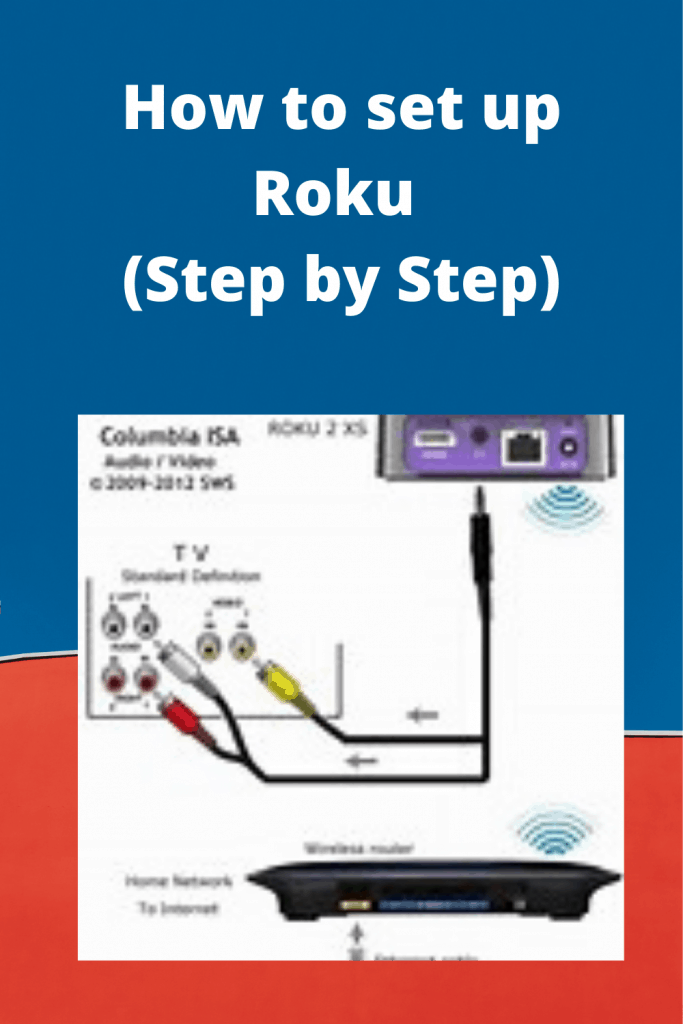
To connect to any other Wi-Fi network, go to Settings, Network option. You can scan for networks through picking “Scan Again” to view every network available and click OK. Scroll over the Wi-Fi networks till you find your home Wi-Fi. Select OK.
5. A link code will appear on your TV when you are done setting up.
6. Visit roku.com/link on your smartphone any other device and key in the Activation Code on your TV.
7. Activate your account on the web or log in your account if you already have one.
You will be requested to enter your details, that is, username, password, date of birth, and gender. If you wish to activate your account in advance, you can visit the Roku signup page.
Your TV will later present the Roku Home Menu. Use the displayed menu to access and view the device control and channels.
You will still follow the above steps if you have a Roku stick, and you wish to connect it.

How to pair Roku Remote
1. Connect your Roku device to your TV and a power source.
2. Insert batteries into the Roku remote. Based on your model, you might need AA or AAA batteries.
Press any buttons of your ROKU remote. Pressing any button will automatically pair the remote to your Roku device.
Since the remote is infrared, it has to be in the same line of vision of the Roku device so that the remote and the device can locate each other.
Requirements.
• Power source.
• Roku device.
• Internet connectivity (home Wi-Fi)
• HDMI cable.
• Power cable.
. Roku Remote control with batteries
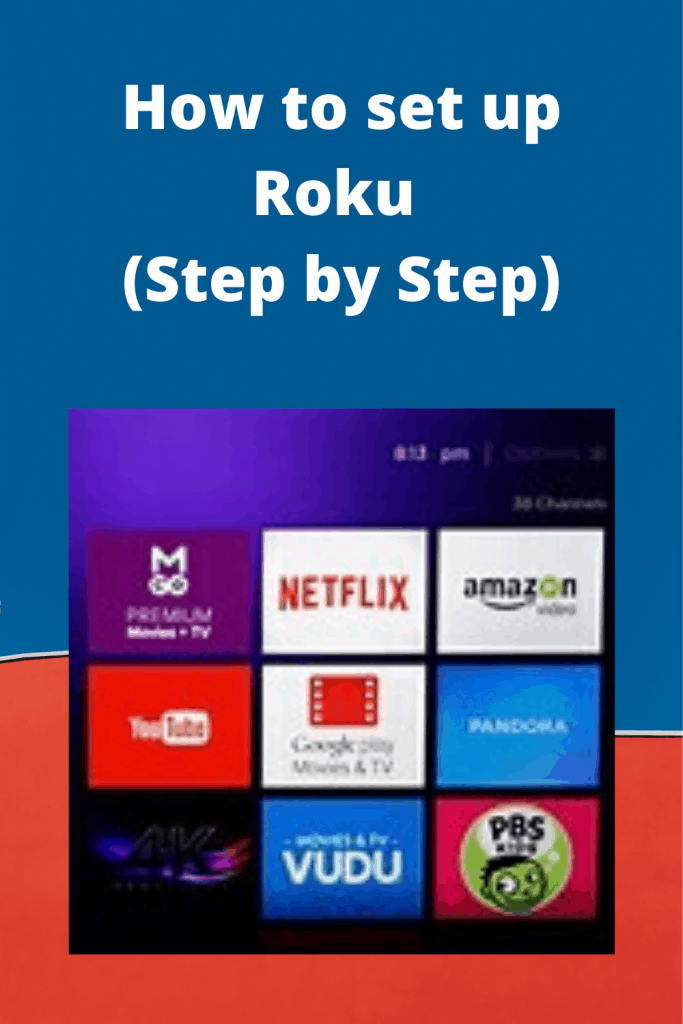
Indeed, setting up Roku may prove to be a hard task for novice users. But with the above quick steps, the setting up process will be straightforward. Be sure to seek the assistance of an expert when you are stranded. Good luck! Best Amazon Deals.

How to Set Up Roku Without Remote
Unboxing a Roku device or TV can be thrilling, and even more so if there is an effective solution to work around its lack of remote. Luckily, there are various methods for setting up Roku without remote; one easy method involves creating a mobile hotspot on one phone/tablet to use to control Roku device/TV; alternatively you could try using web browser extensions with remote-like functionality as alternative methods of control.
To do this, ensure your phone has full charge and is connected to the same Wi-Fi network as your Roku device or TV. Next, open the Roku app and navigate to Devices at the bottom-right corner. Wait a few seconds until your Roku device or TV appears; tap its remote icon, select connect Wi-Fi Networks and Roku will scan nearby networks before automatically connecting with one that matches.
If the connection is successful, a green dot with your Roku name should appear near the top of the screen. You can also connect directly via an Ethernet port – like those found on Ultimate models or some TVs – by following on-screen instructions to set up wireless or plugging in an Ethernet cable into both your Roku device and then the router.
