How to Program GE UltraPro (33709) Universal Remote Control to Samsung TV
After you unpack your remote control, you will need to buy 2 triple A batteries for your universal remote because most of them do not come with batteries.
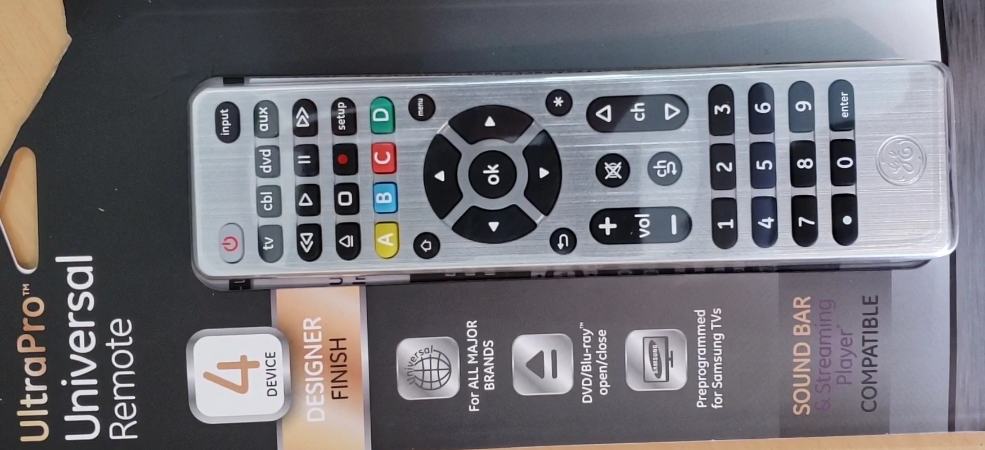
Important note: Make sure to know what type of batteries do need for your remote control before buying them.
You open the back of the remote control and put batteries in, then close it.
How to Program GE UltraPro Universal Remote Control to Samsung TV (Step by step).
This remote control comes pre-programmed for most Samsung TVs.
If your device is Samsung, First press the corresponding device button on the universal remote control (TV, Cable, DVD, Auxiliary), then checks if the remote control works fine with your device by turning it on by clicking on the power button of the remote control.
Then check the other buttons of your universal remote if they work as expected. Congratulations, you are done.
If not, you will have to use the direct code entry method or search code method steps to program your TV device. We will make videos later to show those methods. This GE UltraPro can control up to 4 different devices at the same time such as TV, Cable, DVD, Auxiliary.

This Remote is GE UltraPro Universal Remote, if your remote control is Philips, Magnavox, RCA, or Trisonic, we do have some blog posts on those on our website. Check through our website, you should find them.
Welcome to How to do Topics Channel,
If you are new here, consider subscribing.
In this video, we are going to take look,
Method 1: How to Program GE UltraPro Universal Remote Control With Auto Code Search (Step by step).
Step 1: Manually turn on your device
You need to do this first step in order for this method to work.
Step 2. : Press and hold down the” Setup “key of the remote until the indicator red light turns on.
Info: the red light is the power on/off button or a small light on the top.
Step 3. : Press and release the key (tv, cable, DVD, aux) of the device on the remote control that you wish to program.
The indicator red light should blink once and remain on.
Step 4. Point the remote control toward the device, then press and release the “power” key. The remote control will send 10 codes to the device to check.
Watch for the following:
- If your device turns off, go to step 5.
- If your device does not turn off, repeat step 4 to test the next 10 codes.
Step 5: Manually turn back on your device.
Step 6: Point your remote control toward the device, then press and release the VOL UP key.
The remote will resend the first code of the 10 codes from step 4. The indicator light will blink once and it will remain on.
Watch for the following:
- If your device turns off, you have found the code for your device. So, press and release the same key (tv, cable, DVD, aux) that you pressed in step 3. This action will store the code in the remote control.
- If your device does not turn off, you should continue to press and release the VOL UP key to test the other 9 codes from step 4.
Important note: Make sure to wait at least 3 seconds each time before pressing the VOL key.
This will allow the device to respond to the code. When the device turns off while you are doing that.
This means that you have found the code for your device. So, press and release the same key (tv, DVD, cable, or aux) from step 3 to store the code in your universal remote control.
Step 7: Turn on the device with the remote control, then check the other keys of your remote control to see if they work properly.
- If the other keys work, therefore you are done. (Congratulations)
- If they do not work, start from step 2 for a better code search.
If this method does not work for you, you should try to program it using the direct code entry method.
Information: Repeat the steps above to program all the other devices that you wish to program. Check the price of this remote control on Amazon here,
How to Set up GE UltraPro Universal Remote Control with Direct Code Entry (Step by step).
Step 1: find your device code in the code list.
Step 2. : Press and hold down the” Setup “key of the remote until the indicator red light turns on. Then release the key. The red light will remain on.
Info: the red light is the power on/off button or a small light on the top.
Step 3. : Press and release the key (tv, cable, DVD, aux) of the device on the remote control that you wish to program.
The indicator red light should blink once and remain on.
Step 4: Use the keypad of your remote to enter the 4 digit code of your device’s brand found in step 1.
After entering the 4 digit code, the red light indicator will turn off. This means that the code has been stored.
Step 5: Lastly, you turn on your device by the remote control that you just programmed, then test the other buttons.
- They work properly, Congratulations you are done. You have entered the correct code.
- If some buttons do not work properly, you should try the next code of your device’s brand from the code list because some codes of the brand only have a few functions. You should start from step 1 to step 5.
If this method does not work for you, you should try to program it with Auto Search Code or try a different code since most brands have more than one code in the code list.
Information: Repeat the steps above to program all the other devices that you wish to program.
This Remote is GE UltraPro Universal Remote, if your remote control is Philips, Magnavox, RCA, or Trisonic, we do have some videos on those in our channel. Check through our website, you should find them.
We hope that this blog post helps you.
We will put the important links in the description down below. Read about Magnavox Universal Remote Control here.
Thanks for reading it.
