How to insert a line in a word Document Overview
in this article, we shall have an overview of how to insert a line in word.
1. Open Word on your computer.
To open Word on your computer, click or double-click the Word app icon. The word icon is represented by a white letter “W” on a background that is dark-blue in color.
In the event that you wish to insert a line in Word document that you have already created, you will instead have to double-click your Word document to have it open and skip the next step.
2. Click on Blank document.
To see blank document, check the upper-left side of the page, that’s where it is.
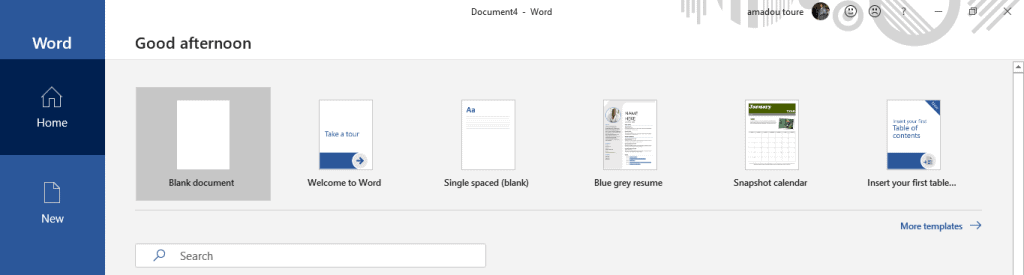
3. Click the Insert tab.
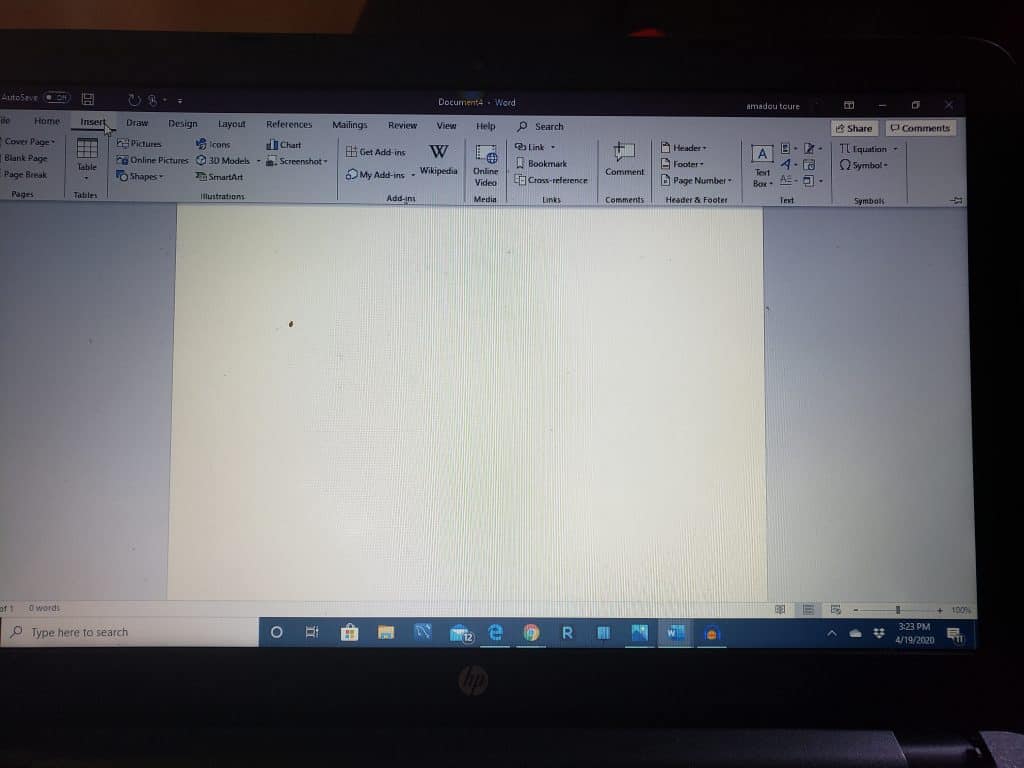
To find this insert tab, check the blue ribbon at the top of the Word window.
4. Click Shapes.
The shape option is in the Insert toolbar. Once you click shapes, a drop-down menu will be displayed.
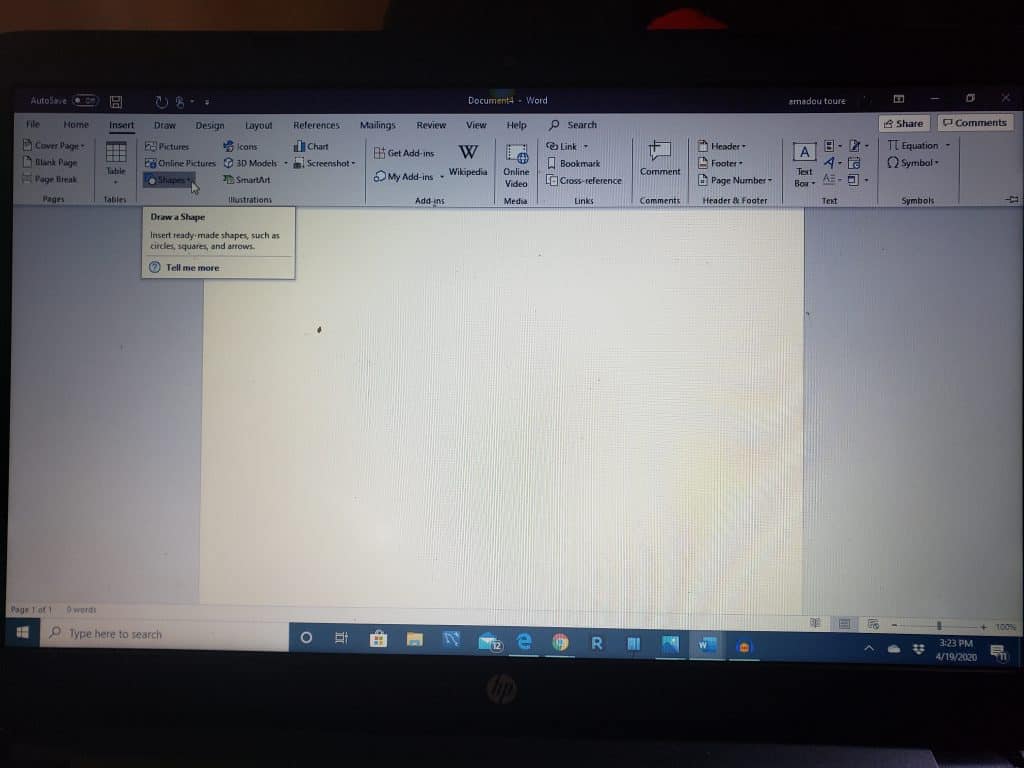
5. Select a line shape.
Among the headings on the drop-down menu is the lines heading. In the “Lines” heading, click one of the line templates as you need.

6. Draw your line.
Click and drag across the specific spot on which you wish to insert the line in your Word document and proceed to do so.
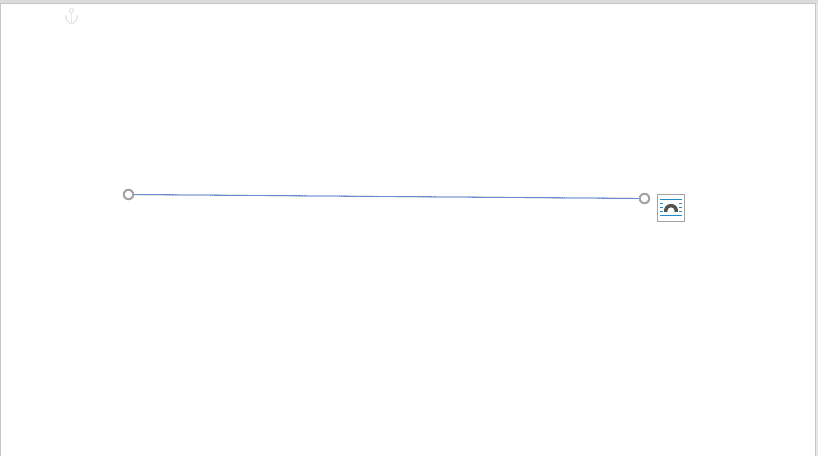
You can move your line by clicking and dragging it. Alternatively, you can also change your line’s orientation and length, simply by clicking and dragging one among the circles on both the ends or in the middle of your line.
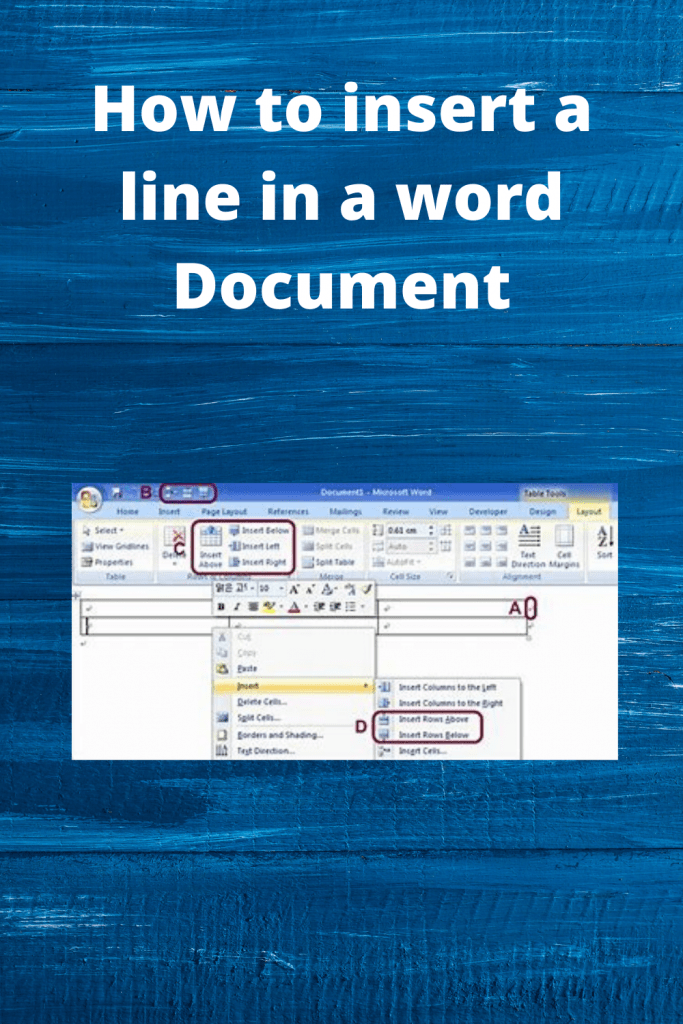
How to insert a different horizontal line by using keyboard shortcuts.
Single straight horizontal line.
- First, Place the cursor where you want to insert a line.
- Second, Hold down (Shift) key and hit underscore 3 times
- Lastly, Hit the (Enter) key, you will see a single horizontal line pop up on the word document.
Insert a double straight horizontal line.
- First, Place the cursor where you want to insert a line.
- Second, hit (Equal) key hit 3 times
- Lastly, Hit the (Enter) key, you will see a double horizontal line pop up on the word document.
Insert a Triple horizontal line.
- First, Place the cursor where you want to insert a line.
- Second, hold down (Shift) key and hit (pound) key 3 times.
- Lastly, Hit the (Enter) key, you will see a triple horizontal line pop up on the word document.
We hope that this video helps you.
Requirements.
A personal computer.
Word desktop application.
Special cautions.
Be careful not to perform any erroneous deletions or unnecessary insertions.
Some Tricks of word
If you make any operation that you never intended to create, you can use various shortcuts you can use to reverse the mistaken operation.
These shortcuts are done using a combination of multiple keys here are some of these corrective shortcuts.
1. If you accidentally delete of backspace something on a word document, you can use the combination, ctrl+z to undo.
2. If you wish to redo an operation, use the combination ctrl+Y.
3. To save a document, use the combination, ctrl+Y
4. To print a document, proceed to use the combination, ctrl+P.
5. If you wish to select all the contents of a word document, proceed and use the combination, ctrl+A.
6. To make text appear in bold, highlight it and use the combination, ctrl+B.
However, it is essential to note that if the device you are using does not have function keys, that is the F1 to F12 keys on its keyboard, some shortcuts will not be available to you. An example of devices in this category is a Chromebook.
In addition to the keyboard shortcuts, you can use mouse keyboards, some of which are listed below.
1. To select an entire word, double click on it.
2. Triple-clicking selects line as the whole or paragraph.
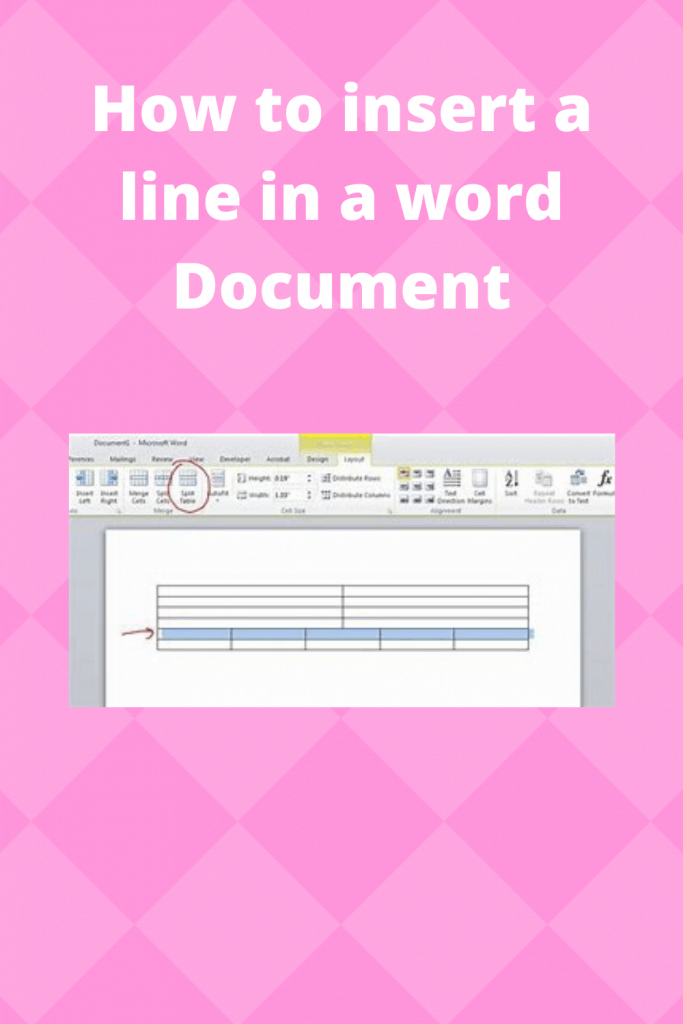
Additional information.
When creating a word document, be mindful of a few critical things. One of these vital things is punctuation.
Insert punctuation marks where necessary, the same case to capitalization, capitalize letters only when needed.
To make a section of the text outstanding from the rest of it, italicize, capitalize, bold, or underline.
Hopefully, this article showed you How to insert a line in a word Document easily.
