How to download a PDF file Easily
Had it happened to you that you find the most incredible file with the information you need but for any reason, you are not able to download it?
If your answer is yes, you may continue reading. Below, you will find the step by step to download a PDF file as well as some recommendations to take into account while in the process. Best Amazon Deals
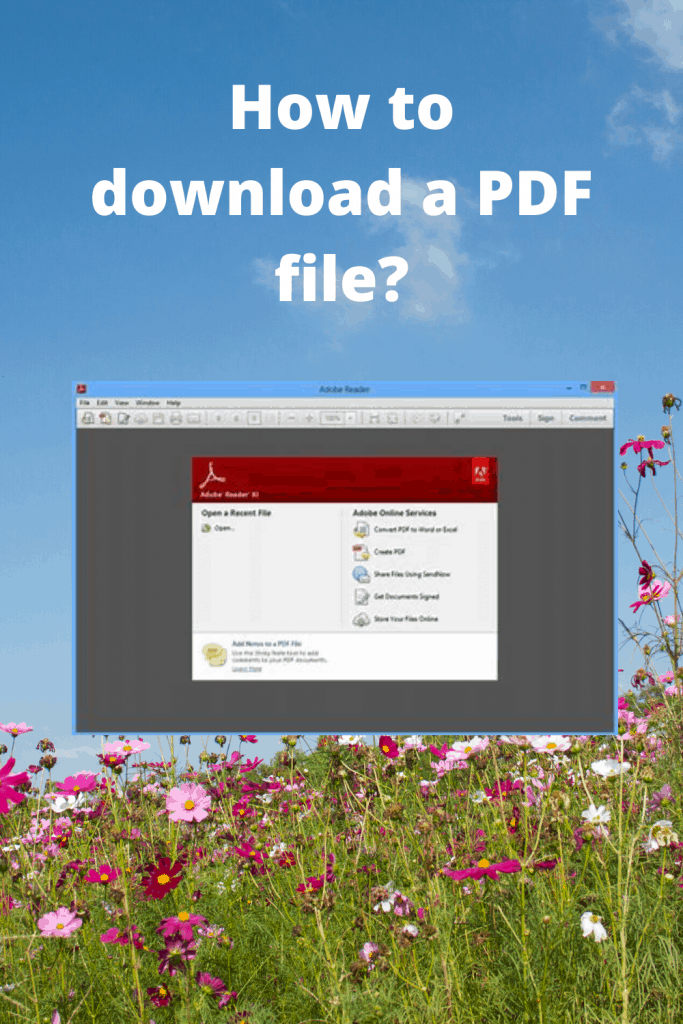
Do not forget that in order to download the PDF file you need, of course, your computer and a good internet connection.
Step 1:
Identify the PDF file you want to download.
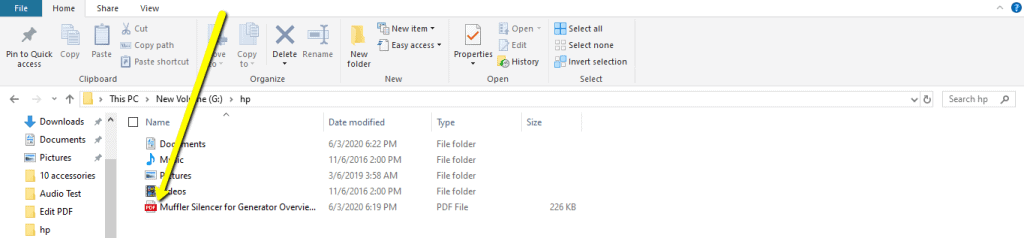
Step 2:
Click on the icon of the PDF file (it is commonly white and red but the icons may be different depending on the settings of your computer)
Step 3:
Once you click on the icon, there are two possibilities:
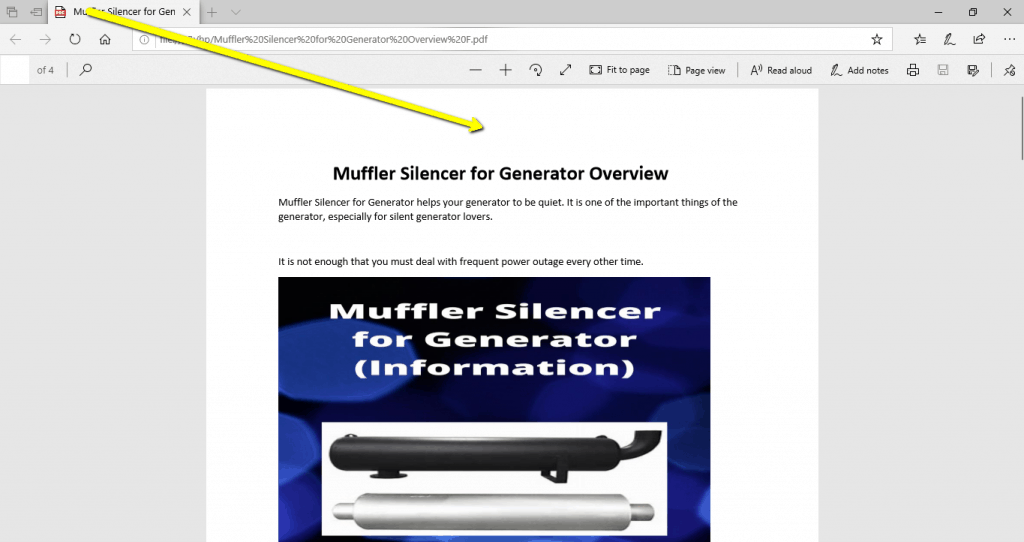
1. The PDF file is downloaded instantaneously.
2. The PDF file appears in another tab.
Step 4:
If it was possibility number 1 then a window will appear asking you to choose the location (it can be a folder in the computer or simply the desktop) in which you want to put the PDF file.

On the contrary, if it was possibility number 2 then you should look on the left top corner for a drawing of a down arrow.
It is common between a round arrow and a printer. Once you find it, click on it and proceed to choose the location for saving the PDF file.
Step 5:
After choosing the location, the only step missing is to click on the button “Save” or “OK” (It depends on your computer) and you will have the file right on your computer.
Some important Tips and Recommendations about Download a PDF
Now, that you know how to download a PDF file it is important for you to consider these recommendations to avoid confusions or inconvenient:
- Before you download the PDF file, you need to ensure that you have a PDF reader. This is a program that must be on your computer for you to visualize the file once it is downloaded. If you do not have a PDF reader then the file will not open.
- Take care of fake and unsafe webpages. Ensure the PDF is located in a trusted site to avoid virus tabs on your computer.
- After downloading the PDF file, you can rename it. This way you will not lose sight of it among the other documents on your computer. Best Amazon Deals
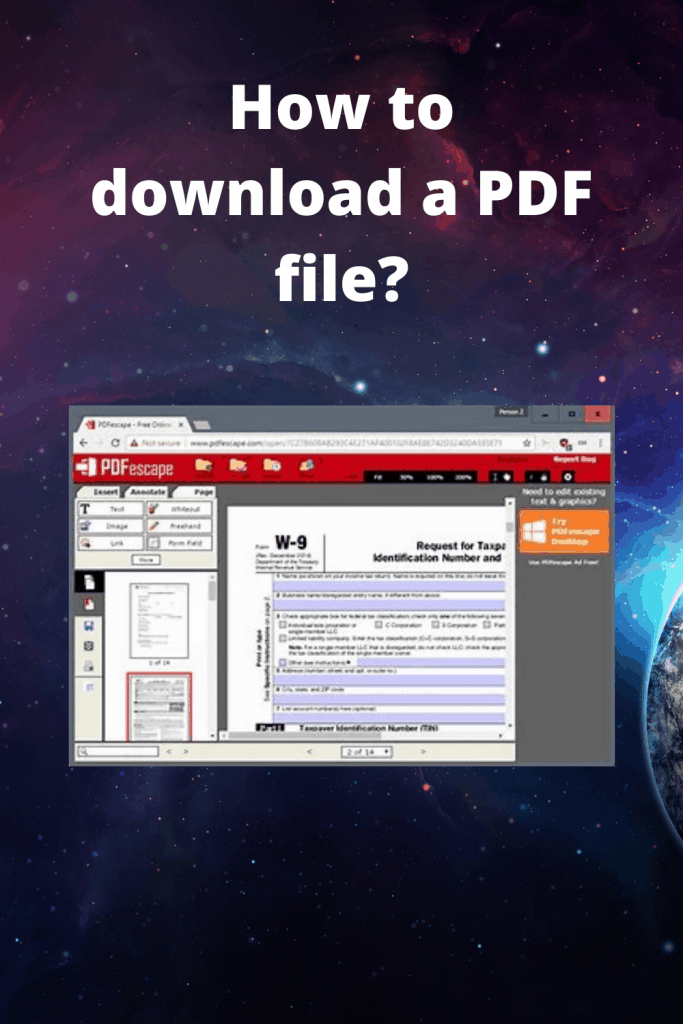

How to Download a PDF File on iPhone
The iPhone is a beloved device, offering a host of features and the opportunity to stay in contact with family and friends. No matter the need – be it viewing PDF documents sent via email, reading an article in your preferred web browser, or downloading government reports – there are various methods of connecting.
One method to download PDFs on an iPhone is through Apple Books, available on all iOS devices and providing easy and straightforward use without needing third-party apps. Simply launch Apple Books, select a book you’d like to read, tap Share icon and choose to either save PDF file onto iCloud Drive or to your iBooks library – simple!
Downloading PDF documents onto your phone using professional iOS data transfer software such as SyncBird Pro can also help. SyncBird Pro provides reliable file transfers between iPhones and other devices, including PDF documents. Furthermore, it enables export and import capabilities for music videos photos contacts notes & more!
Apple iCloud provides another method for downloading PDFs onto an iPhone: this cloud storage service enables users to safely store all their important information across devices in one secure location, accessible anytime. To begin using iCloud, simply launch the Settings app and then choose “iCloud”.
References
Hope, C. (2018). How do I save an online PDF file to my computer? Retrieved 27 March 2020, from https://www.computerhope.com/issues/ch001278.htm
